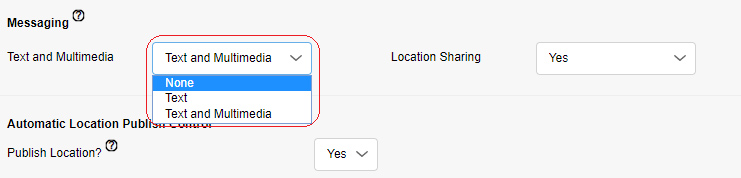Integrated messaging, voice message fallback, and location enhancements introduced in PTT 9.0 require a data connection. Standard data charges apply to these features.
If you wish to limit access to these features for users in your organization, you must take steps:
- Data Block SOC – prohibits all data usage, except to support Bell PTT voice calls.
- Bell PTT Corporate Administration Tool (CAT) – enables customers to permit / prohibit access to Integrated Secure Messaging. This would also disable the voice message fallback feature, since it uses messaging to deliver the voice message.
Note: PTT Location Services cannot be suppressed at this time.
Suppressing Integrated Secure Messaging and Voice Message Fallback using CAT
Admins have the option to turn off the integrated messaging feature using CAT. This will also disable the voice message fallback feature, since it uses messaging to deliver the voice message.
- Within the CAT tool, use the search function on the right side to search for the users profile
and select the edit button denoted by the icon below.
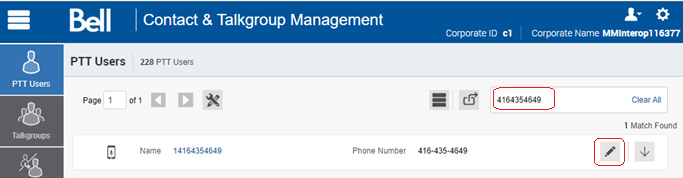
- Once the profile is loaded, select the Features tab and scroll down to the Messaging
section.
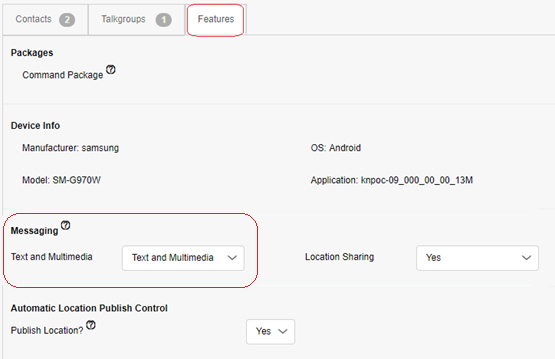
- Messaging features can be suppressed by selecting None under the Text and Multimedia
section.