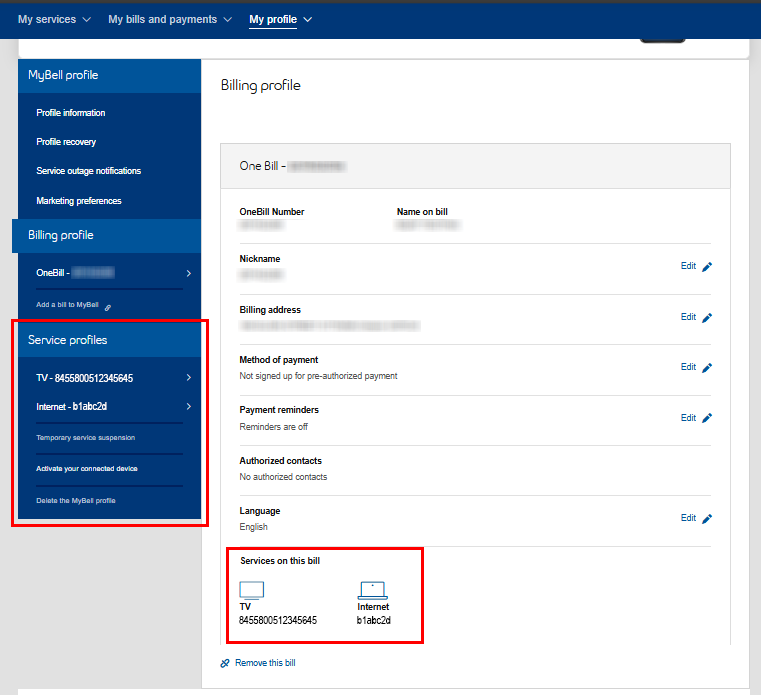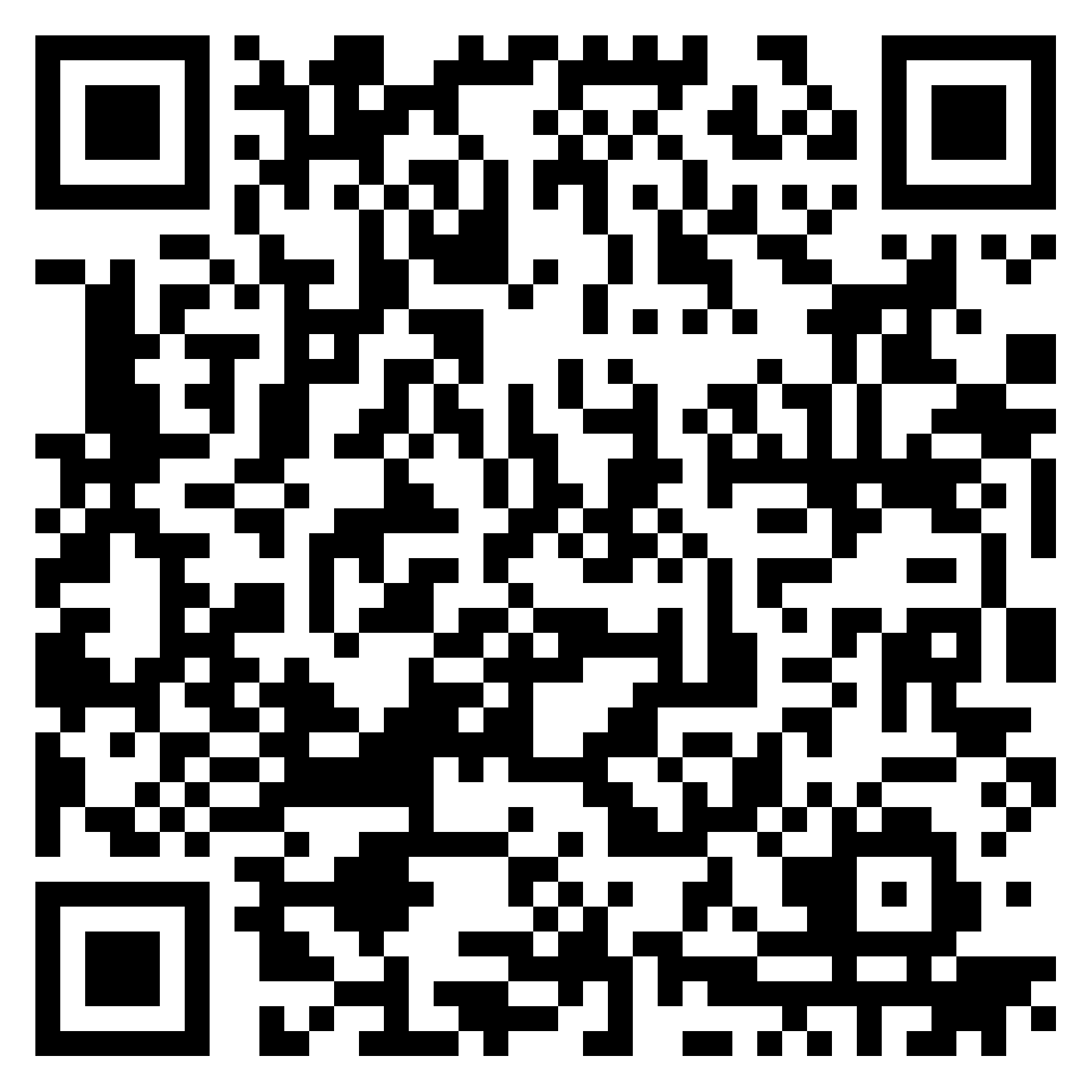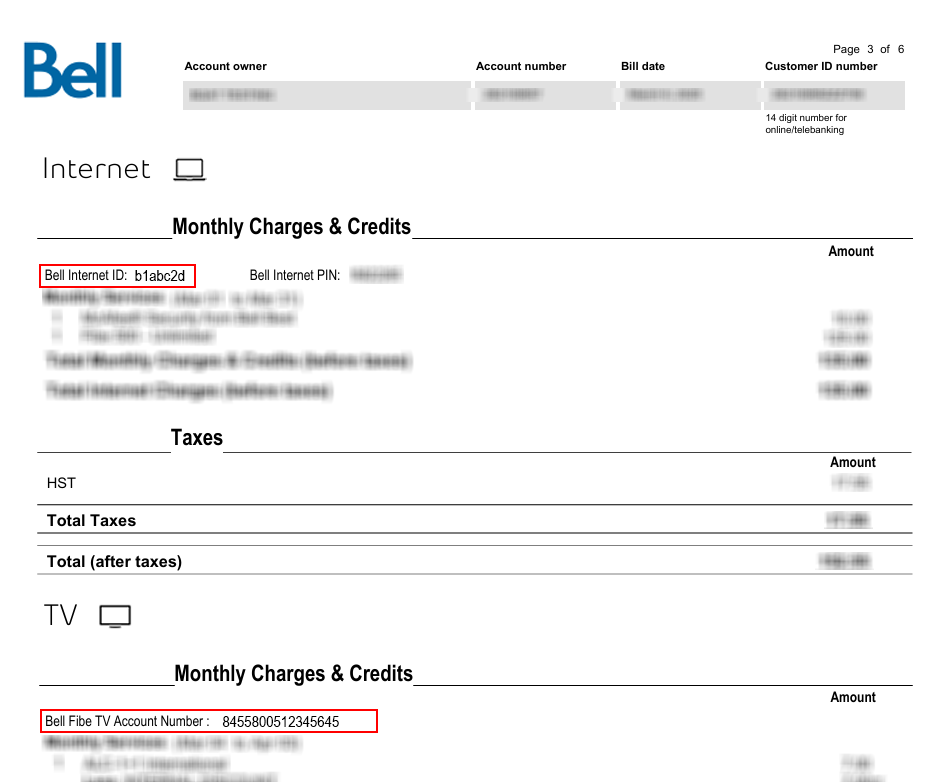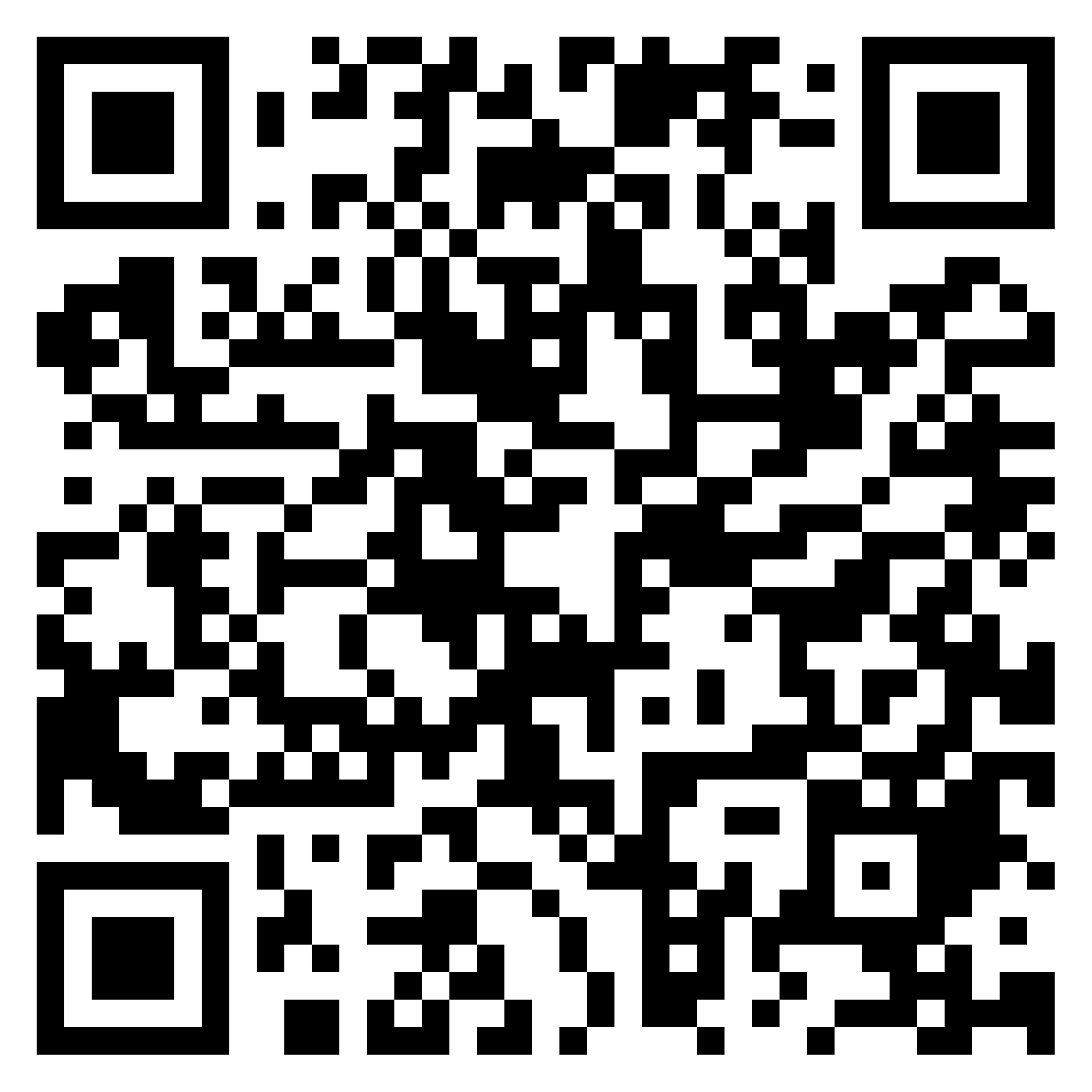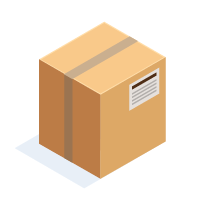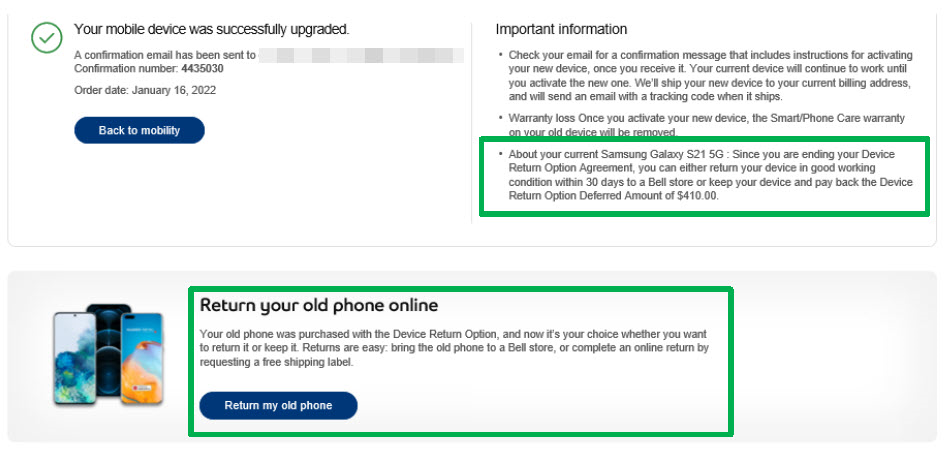How to return your Bell equipment
Let's begin your equipment return
This is a step-by-step guide to returning Bell equipment, including mobile devices, receivers, Wi-Fi pods and modems.
To avoid delays in processing your return, do not include Virgin Plus or Bell Mobility equipment in the same package as your Bell residential (Internet or TV) equipment.
Are you returning Mobility or residential equipment?
Important: If you’re returning both Mobility and residential equipment, you’ll need to fill out two separate forms.
Do you have a return shipping label?
Why are you returning equipment?
Note : If you're cancelling your service, please complete the cancellation before sending back your equipment.
Why are you returning equipment?
Note : If you're cancelling your service, please complete the cancellation before sending back your equipment.
It’s not too late to keep your Bell services. We appreciate your business and as a valued customer you may be eligible for special offers. Please contact us to learn more.
Have you called us to cancel your service?
If you need more help
Our technical experts are available to assist with cancelling your services.
Contact an agent by chat or phone
Have you contacted us to cancel your service?
Important information before returning your equipment
Please read the following before continuing.
IMPORTANT
- Bell rental equipment that is not returned within 30 days will incur non-return fees. Learn more.
- Do not return your rental equipment to a Bell store.
-
Rental equipment could include any of the following:
- Modems
- Wi-Fi pods
- TV receivers
- Accessories such as remote controls, cables and power supply adapters
Note: It can take 7 to 10 days from the time you send your package for items to arrive at our warehouse and to be processed. If you were billed equipment non-return fees, it can take 1 to 2 bill cycles for the return to be credited and to appear on your bill.
Complete the form on the Bell equipment return portal
Important: Do not return your residential service equipment to a Bell store.
You’ll need the following information depending on the equipment being returned:
Internet account number
(b1 number)
e.g.: bxxxxxxx
Fibe or Satellite TV account number
e.g.: 8455xxxxxxxxxxxx or 2000xxxxxxxxxxxx
After submitting the form, you’ll get an email with a return shipping label, tracking number and a scannable QR code that acts as your prepaid shipping label. If you have access to a printer, you can print out the shipping label. If not, you can take the email with you to the drop-off location.
Did you receive the email with a scannable QR code and printable shipping label?
Confirm you received the email
If you don’t see the email within the next 5 minutes, check your junk mail. If you still can’t find it, please submit another request. If you have any concerns, please contact us.
Did you get the email?
Please resubmit your label request
Prepare your package for shipping
Safely disconnect equipment
Unplug your equipment's power cable and all other cables. If you’re replacing a modem or TV receiver, follow the new equipment's instructions.
Securely pack your equipment
Pack your old equipment, power supplies and accessories securely in a properly-sized box, taping it shut. Attach the return shipping label (if applicable) and remove any old shipping labels.
Is your package ready to be shipped?
Dropping off your equipment
QR code
Printed shipping label
QR code
If you didn’t print and attach the shipping label to your package, take the email with the scannable QR code to a drop-off location, along with the package.
Purolator
You can arrange a Purolator pick-up by using their virtual assistant or the Purolator app on your mobile device.
Find a Purolator drop-off locationCanada Post
You can track your shipment using the Canada Post mobile app .
Find a Canada Post drop-off locationPrinted shipping label
If you attached your shipping label to your package, take the package to a drop-off location.
Purolator
You can arrange a Purolator pick-up by using their virtual assistant or the Purolator app on your mobile device.
Find a Purolator drop-off locationCanada Post
You can track your shipment using the Canada Post mobile app
Find a Canada Post drop-off location.You’ll receive a confirmation email once your returned equipment has been processed by the warehouse. Note: Any refunds may take 1 to 2 billing periods to be processed and credited to your account.
Return your equipment
You need to complete the previous steps before you can ship your package.
What are you returning?
Note : If you're cancelling your service, please complete the cancellation before sending back your device.
Select the type of device you’re returning:
Why are you returning your device?
Select a reason, below, so we can provide the right instructions.
Confirm cancellation
Note : If you're cancelling your service, please complete the cancellation before sending back your device.
Will you be canceling your services too?
We're sorry to hear you're considering returning your device.
Before you do, we'd love the opportunity to speak with you and see if we can resolve any issues. Please contact us.
If you need more help
Our technical experts are available to assist with cancelling your services.
Contact an agent by chat or phone
Was this step-by-step guide helpful?
Confirm if your device is eligible for a return
If you recently purchased a Bell Mobility phone, tablet, smartwatch or mobile Internet device, and are not satisfied with it or it’s defective, you may exchange or return your device if you meet the following conditions:
- You are within 15 days of your commitment start date.
- The device is in a “like new” condition with all original packaging, manuals and accessories.
- You have not used the device excessively, in violation of our Responsible Use Policy
- The device was not purchased on clearance. A no return/no refund policy applies to all clearance devices.
Does your device / accessory meet these conditions?
Important information before you continue
Please read the following before continuing.
- You are responsible for all service charges incurred prior to returning the device. SIM cards and headphones cannot be exchanged or refunded once opened or activated. You can return up to two devices per subscriber on your account during the same return period.
- If you activated an eSIM on this device, please transfer the line back to your previous device so you can continue to use your Bell Mobility service. Learn how to transfer your service. If you have cancelled your line, please delete your eSIM.
- Please reset your device to factory defaults to ensure it is clear of your personal information.
Confirm if your accessory is eligible for a return
If you recently purchased a Bell Mobility accessory and are not satisfied with it or it’s defective, you may exchange or return it if you meet the following conditions.
- Defective accessories purchased within 30 days (from original purchase date) may be exchanged in store.
- For accessory warranty claims exceeding 30 days from the date of purchase, please contact the manufacturer.
- Promotional bundles: If you return an accessory that was included in a promotional bundle, you will be charged the current standalone price for the items you wish to keep.
Returning in-store vs online or phone purchases
How did you purchase your device?
Confirm you subscribe to a Smart/Phone Care plan
Smart/Phone Care is available as an option when you purchase your device, or within 30 days of activation, by enrolling at a Bell store.
The Smart/Phone Care plan covers your device for:
- Defects in parts and workmanship beyond the manufacturer's standard warranty period
- Physical damage (i.e., cracked screen)
- Electronic damage (i.e., power surge)
- Liquid damage
- Loss or theft
- Normal wear and tear
Smart/Phone Care covers one device and allows for up to two claims.
Find details of your Smart/Phone Care enrollment in MyBell.
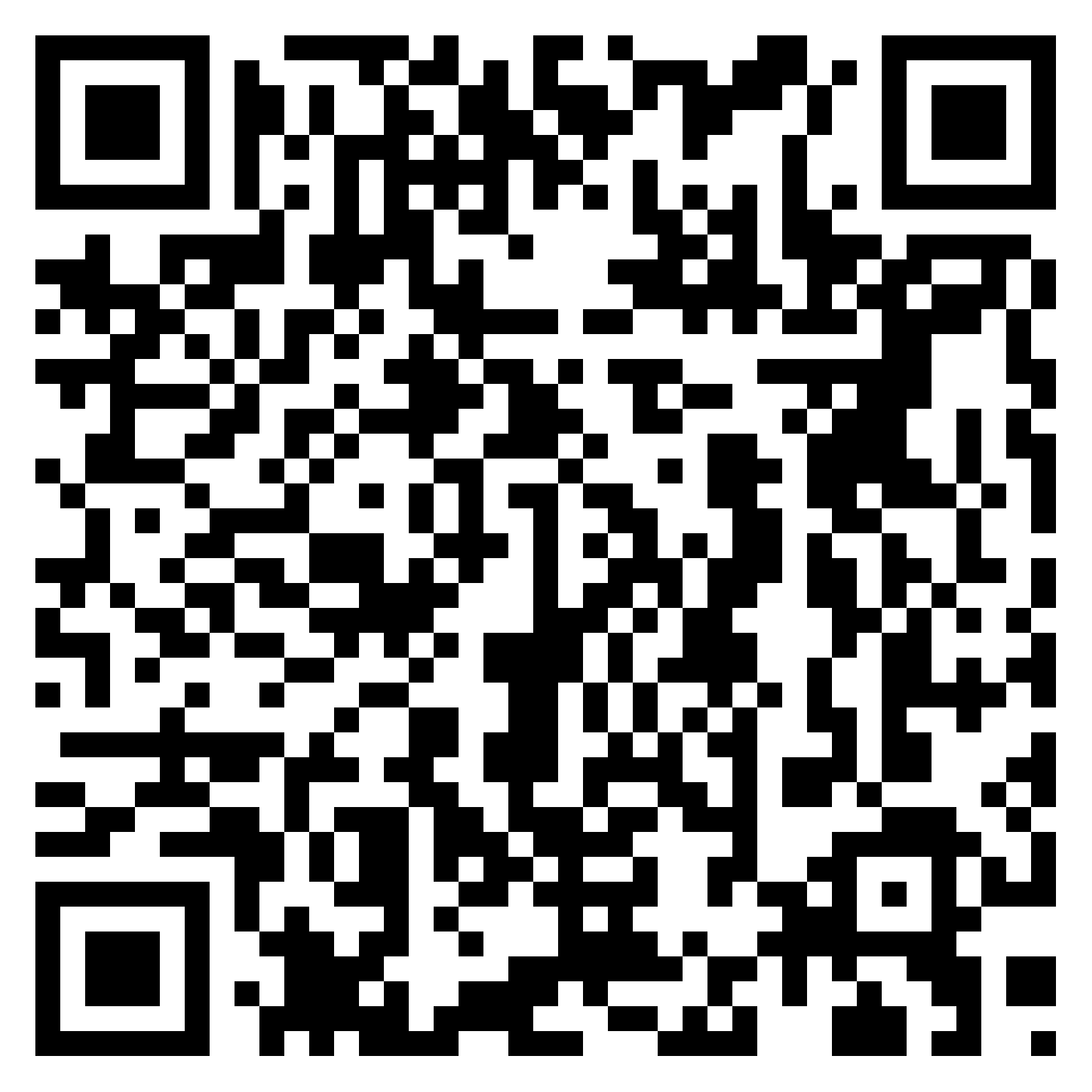
Scan the QR code from your mobile device.
Learn more about Smart/Phone Care plans
Are you paying a monthly fee for the Smart/Phone care plan?
Confirm if your device is under warranty
A device is under warranty in the following situations:
- 1-year manufacturer's warranty: Bell mobile phones have a one-year warranty (proof of purchase needed). Defective phones are repaired or replaced (refurbished units). If replaced, the warranty lasts for the remainder of the original term or 90 days, whichever is longer.
- Post-warranty repairs: If the phone is repaired at the customer's expense, the repairs come with a 12-month warranty. Unrepaired phones are returned free of charge. Including damages outside of limited warranty within the one-year manufacturer's warranty.
- The manufacturer's limited warranty does not cover repair services for tablets or smartwatches
Is your repair covered under warranty?
Do you want to complete an out-of-warranty repair?
Repairing your mobile device
How would you like to process your device repair request?
Completing your repair in a store
- Reset your device
- Check our Using my device support section for common issues and troubleshooting
Still need a repair?
Find a Bell store:
Use our store locator (Filter stores by "Mobile Repair").
Book an appointment:
Schedule your in-store repair conveniently (Make sure store includes "In-store repair locations").
If your phone needs repair, we will:
- Determine if your phone is covered by the manufacturer's warranty or the Bell Smart/Phone Care extended warranty
- Advise you of applicable service and repair fees up front
- Provide you with a loaner phone while yours is being repaired
- Notify you of the repair progress by email or text message
- Ensure you can track your repair online at any time
To ensure a smooth repair process, here are key steps we recommend to take first:
- Update your phone to the latest software
- Back up your phone to avoid accidental data loss (for instructions, visit our device support section, select your phone and follow the link for manufacturer’s support)
- Have all of your account IDs (Apple, Google, Samsung, etc.) and passwords ready
- Have an active Bell account and be the account holder (or an authorized user)
Repair loaner fee
- In-warranty - Waived
- Out-of-warranty - $30
Loaner damaged/lost fee
- Phone - $100 to $550
- Accessory (battery or charger) - $25
In-warranty device repairs over the phone
Return Kit
Bell will send a return kit (receipt, shipping label, and packaging instructions) after you request a repair.
Customers with in-warranty repairs can request a loaner phone if they don't have a backup device.
Package and ship
Make sure to read the instructions received with the return kit, and to keep your receipt for your records.
If you lose your return shipping label, contact us to receive a prepaid label via email; you can print it or show it to the shipper directly from your email.
We’ll send a confirmation email and further details once we receive the device.
Confirm if your accessory is eligible for a return
If you recently purchased a Bell Mobility accessory and are not satisfied with it or it’s defective, you may exchange or return it if you meet the following conditions.
- Defective accessories purchased within 30 days (from original purchase date) may be exchanged in store.
- For accessory warranty claims exceeding 30 days from the date of purchase, please contact the manufacturer.
- Promotional bundles: If you return an accessory that was included in a promotional bundle, you will be charged the current standalone price for the items you wish to keep.
Does your accessory meet these conditions?
Returning in-store vs online or phone purchases
- Products purchased online or by phone cannot be returned to a store, including when the device was picked up in a store.
- All products purchased in a store must be returned to the store where the purchase was made along with the original receipt.
How did you purchase your accessory?
In-warranty device repairs over the phone
Return kit
Request a return shipping label from Canada Post.
Print and attach the return shipping label on the package you’re returning.
If you can't print, show the email you received from Canada Post to the shipper. They will print the label and process your return.
Package and ship
Put your device and all the manuals and accessories it came with into the original box and packaging. If you no longer have the original packaging, use another suitable box with proper protection to ship your device back to us.
Make sure to remove any unrelated or old shipping labels attached to the box you’re shipping the device in.
We’ll send a confirmation email and further details once we receive the device.
Submit your claim
When requesting a replacement online or calling the Smart/Phone Care centre, your request will be processed by Asurion, the administrator of the Smart/Phone Care program.
Use the online portal to submit a claim under your Smart/Phone Care plan.
Or call the Smart/Phone Care center at 1 866 213-2143 from 7 a.m. to midnight (ET), seven days a week (closed on statutory holidays).
Important: Use the online portal to submit a claim under your Smart/Phone Care plan.
Once your claim is processed you’ll receive your replacement device along with a prepaid return shipping label and details on how to return your defective device.
Device Return Option or Flex Option: Returning your device
If you opted in to Device Return Option or Flex Option when you bought your phone, you have two choices when your 2-year term ends. You can either return your phone in good working condition, or keep it and pay back the Deferred Amount. This also applies if you cancel your service before your term is up.
More about Device Return Option
You can return your phone in good working condition at a Bell store use the filter to find locations that offer mobile repairs) or online.
How to return your phone
Returning your phone in-store will provide you the best customer experience for the following reasons:
- You will be able to explore all options available to you with a store representative, including returning your phone, doing a trade-in (with bonus credit, if applicable), or keeping the phone and adding another line.
- The phone will be inspected in-store within minutes and you will know the outcome of the inspection on the return immediately.
- The value of the phone is guaranteed.
To return in store, simply go to your nearest Bell store (use the filter to find locations that offer mobile repairs) and speak with a representative.
If you have upgraded your device or your commitment period has ended within the last 30 days, you can submit a return request online.
Important: if your new device was shipped to your home, please do not use the return shipping label that was included in the box to return your device. You will receive a return shipping label when you submit your return request.
Important: Due to a potential Canada Post work stoppage, returns will be shipped by Purolator. If you do not have Purolator in your location, please visit a Bell store to do your Device Return Option return or wait until Canada Post strike is over.
There are two ways to find the link to use to return your phone:
Option 1: Device Return Option/Flex Option banner in MyBell
Log in to MyBell and select the Device Return Option banner or Flex Option banner.
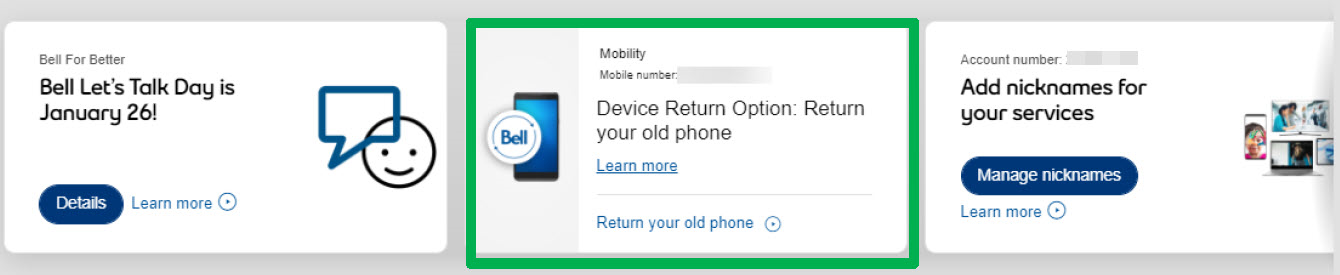
Note: the banner may take 1-2 days to appear in MyBell after you upgrade your device or your commitment period ends. After submitting your request online and receiving a preliminary quote, you must ship your phone to Bell for final evaluation using a prepaid shipping label that will be emailed to you.
If your smartphone does not meet the criteria below or if the return period has ended, you will be charged the Deferred Amount (in accordance with your Device Return Option or Flex Option agreement) and no offsetting credit will be applied on your bill.
Your iPhone must meet the following requirements to be eligible for return:
- The Find My iPhone Activation Lock function is turned off and no longer linked to your Apple ID (iCloud account):
- You own the device (lost/stolen devices will not be accepted)
- The device meets the good working condition criteria:
- It powers on and navigates properly to the home screen
- Keyboard and/or touchscreen is responsive and functions properly
- Display and body of the smartphone are free of any visible chips, cracks, and missing parts
Android devices must meet the following requirements to be eligible for return:
- You own the smartphone (lost/stolen devices will not be accepted)
- Activation Lock Protection (also known as Device Protection) is turned off
- The smartphone meets the good working condition criteria:
- It powers on and navigates properly to the home screen
- Keyboard and/or touchscreen is responsive and functions properly
- Display and body of the smartphone are free of any visible chips, cracks, and missing parts
- Battery and battery cover are included
We recommend performing the following steps before returning your phone to any Bell store or submitting a return request online.
- Back up any personal data that you want to keep, such as contacts, emails, documents, pictures, videos and music. The phone cannot be given back to you once it has been returned to Bell.
- Remove any memory cards (if applicable).
- Delete all personal data by resetting the phone to the factory default settings. If you’re not sure how to do this, a Bell representative can help you reset your phone in store.
- Ensure the battery is charged so that we can evaluate the phone’s condition.
- Disable all security features, PINs, swipe and security codes, and remove accounts.
Apple devices

Android devices
Apple devices
Step 1: Disable Find My iPhone on your device:
- Touch Settings.
- Touch Your name at the top (Account settings).
- Touch Find My.
- Touch Find My iPhone.
- If Find My iPhone is on, touch Find My iPhone and then touch the slider to turn it off.
To disable Find My iPhone from another device or web browser:
- Log in to your iCloud account
- Choose the device from the Find My iPhone device list by selecting All devices then selecting the correct device.
- Select Remove from Account to remove the device from the account.
You can also turn off Find My iPhone on your iPhone, iPad, iPod touch or Mac by turning off iCloud completely on that device. Turning off iCloud turns off all iCloud features on the device.
Step 2: Reset your iPhone to the original factory settings
- Touch Settings.
- Touch General.
- Touch Transfer or Reset iPhone.
- Touch Erase All Content and Settings.
Android devices
Step 1: Turn off Activation Lock Protection on your device:
- Open Settings.
- Touch Accounts.
- Touch the Google account that you would like to remove (please make sure to remove all Google accounts).
- Touch Remove Account
To turn off Activation Lock Protection from another device or web browser:
- Log in to your Google account.
- Go to Device activity & notifications under Sign-in & security.
- Select Review devices under Recently used devices.
- Select the device you wish to remove from your Google account and select the red Remove button next to Account access.
- In the confirmation window, select Remove.
- A confirmation window will show that the access has been removed from your device.
- To confirm, you can check the list of recent phones. The selected phone will show “Access removed.”
For Samsung phones, remove all Google accounts as described above, AND:
- Open Settings.
- Touch Biometrics and Security.
- Touch Find My Mobile.
- Scroll to Reactivation Lock, and if it is on touch the slider to turn it off.
- Enter the Samsung account password, then touch CONFIRM.
Step 2: Reset your Android phone to the original factory settings
- Open Settings.
- Touch System, and expand by touching Advanced.
- Touch Reset options.
- Touch Erase all data (factory reset).
- Touch Erase all data.
- Enter your PIN, if prompted.
- Touch Erase all data.
Additional details
Trade-ins: Returning your device
In store
Bring your old phone, tablet or watch to a participating Bell store, where we'll assess it and give you its trade-in value towards your next device or accessories.
Online
Access our online trade-in portal to get an estimated value for your old phone, then send us your phone.
Important note: an online trade-in order must be submitted before you ship your phone to us.
Preparing devices or accessories for shipping
Follow these instructions to package and ship your device or accessories.
Package
Label options
Ship
Please keep track of the return tracking number.
Returning devices and accessories to a store.
- Reset your device
- Check our Using my device support section for common issues and troubleshooting
Still need a repair?
Find a Bell store that offers repairs
Use our store locator (Filter stores by "Mobile Repair").
Book an appointment for an in-store repair
Schedule your in-store repair conveniently (Make sure store includes "In-store repair locations".
Receive replacement and return defective device
Replacement device
Once your request is completed, Bell will send the replacement device along with a return shipping label directly to you, typically within 1 or 2 business days.
You cannot return a damaged device to a Bell store.
Package your device for shipping
Package your defective device and all the manuals and accessories in the box from the new device you received.
If you no longer have the original packaging, use another suitable box with proper protection to ship your device back to us.
We’ll send you an email confirmation once your return is processed, so please keep an eye on your inbox for updates.
Is your package ready to go?
Package and ship your device
Attach the prepaid shipping label
Attach the prepaid shipping label to the package.
Attach the return label to the package.
The return shipping label came with your new device.
Drop off to courier
Once completed, take the package to any Canada Post outlet.
Once completed, take the package to any Purolator drop-off location .
We’ll process the return and then send you a confirmation email.
Note: It can take 7 to 10 days from the time you send your package for items to arrive at our warehouse and to be processed. If you were billed equipment non-return fees, it can take 1 to 2 bill cycles for the return to be credited and to appear on your bill.
There’s no need to call us. We’ll send you an email confirmation once your return is processed, so please keep an eye on your inbox for updates.
Package and ship your device
Attach the prepaid shipping label
Attach the prepaid shipping label to the package.
Attach the return label to the package.
The return shipping label came with your new device.
Drop off to courier
Once completed, take the package to any Canada Post outlet.
Once completed, take the package to any Purolator drop-off location .
We’ll process the return and then send you a confirmation email.
Note: It can take 7 to 10 days from the time you send your package for items to arrive at our warehouse and to be processed. If you were billed equipment non-return fees, it can take 1 to 2 bill cycles for the return to be credited and to appear on your bill.
There’s no need to call us. We’ll send you an email confirmation once your return is processed, so please keep an eye on your inbox for updates.
Sorry, you do not meet the requirements for returns.
Please contact us to provide you with other options.
Contact an agent by chat or phone
Repairing your mobile device
You need to complete the previous steps before you can ship your package.
You have completed your device return.
Useful links:
Was this step-by-step guide helpful?
You have completed your device return.
Useful links:
Was this step-by-step guide helpful?
Returns FAQs
Learn more about refunds.
What equipment needs to be returned to Bell?
You need to return any rental equipment, which can include:
- Mobile phones, tablets, smartwatches and SIM cards
- Internet modems
- Wi-Fi pods
- TV receivers
- Accessories: remote controls, power supplies and cables
What if I can't find the prepaid shipping label included with my replacement equipment?
Visit the Bell equipment return portal to request a prepaid return shipping label. Depending on what you’re returning, you’ll need your Internet and/or TV account number.
- Internet account number (b1 number)
- Fibe or Satellite TV account number
e.g.: 8455xxxxxxxxxxxx or 2000xxxxxxxxxxxx
When do I need to return Bell rental equipment?
You need to return Bell rental equipment in the following situations:
- Cancelling one or all of your Bell services
- In-warranty replacements or repairs, including Satellite TV DishCare claims
- Equipment upgrades
- Cancelling a service with Bell rental equipment when you’re moving
- Changing from Bell Satellite TV to Fibe TV or vice versa
How can I get another return shipping label for my Mobility return?
You can get a return shipping label for Mobility depending on the reason returning the device:
- For Smart/Phone Care replacements and in-warranty device exchanges, please contact us.
- To return a defective or newly purchased device within the first 15 days of purchase, you can get a return shipping label from the Canada Post portal.
How long does it take for my return to be processed?
It can take 7 to 10 days from the time you send your package for items to arrive at our warehouse and to be processed. If you were billed equipment non-return fees, it can take 1 to 2 bill cycles for the return to be credited and to appear on your bill.
Can I return Bell Mobility equipment with my residential (Internet or TV) equipment?
No, do not include Bell Mobility equipment in the same package as your Bell residential equipment. You have to complete separate forms for each if you’re returning both Mobility and residential equipment.
What should I do before returning a mobile device?
If you activated an eSIM, transfer the line back to your previous device or delete the eSIM if you cancelled your line. Reset your device to factory defaults to clear your personal information.
What happens if I don't return my Bell rental equipment?
If you don't return your Bell rental equipment within 30 days of your disconnection date, you will be charged non-return fees. Learn more about one time fees.
Can I return a SIM card?
No, SIM cards are final sale. You cannot return them even if the SIM card was not activated.
How do I return Bell equipment?
Refer to the links provided for instructions on returning each type of equipment.
How do I return my Virgin Plus mobile device or Internet modem?
For Virgin Plus returns please see: