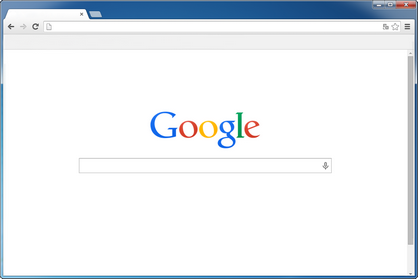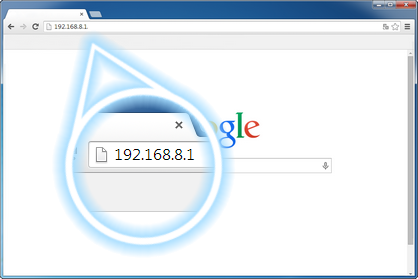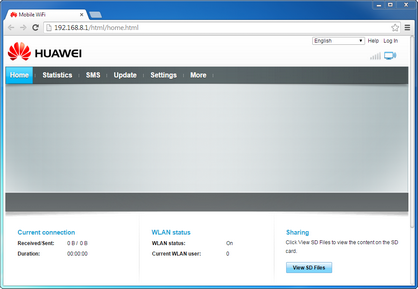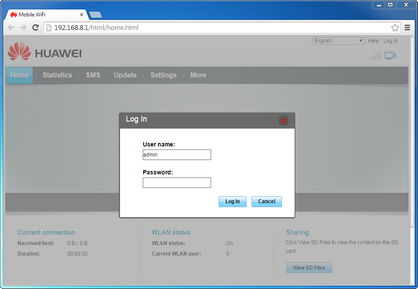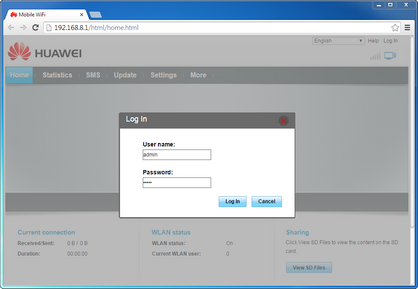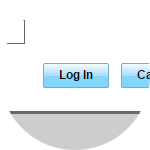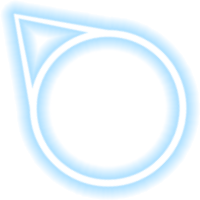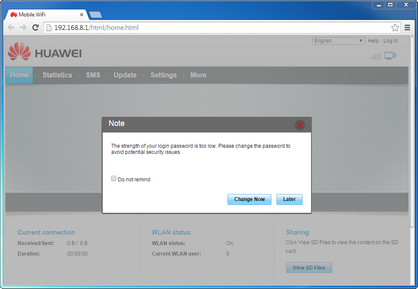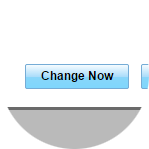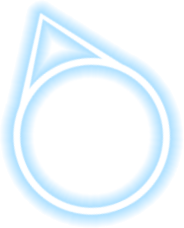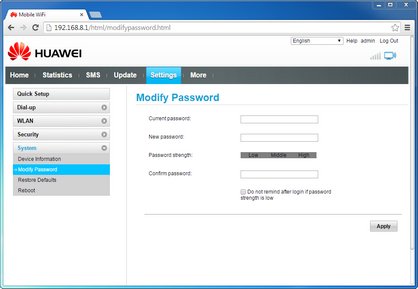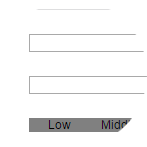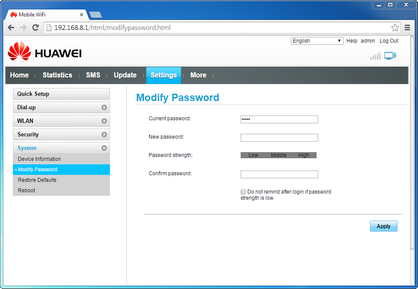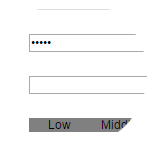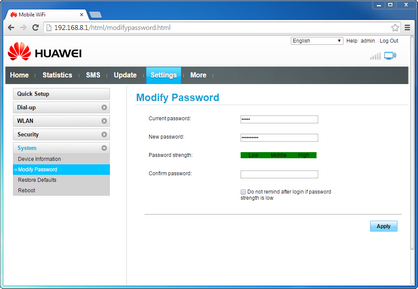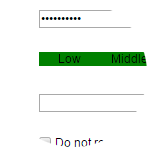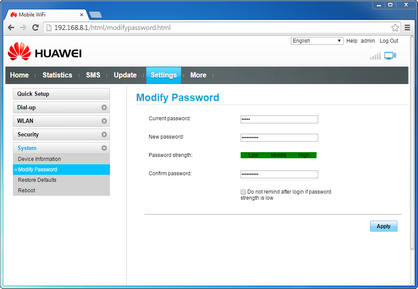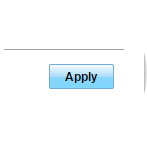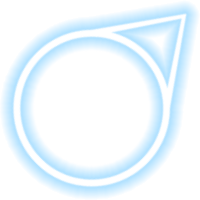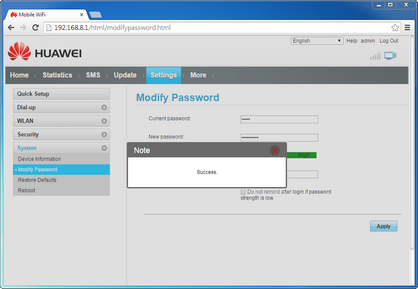Log in for the first time
- Open a web browser.
- Type 192.168.8.1 in the address bar, then press Enter on your keyboard.
- Select one of the menu options (e.g., Settings) to bring up the log in prompt.
- Enter the username (default is admin) and then select Password.
- Enter the password (default is admin) and then select Log In.
- The first time you log in to the E8372 Turbo Stick, you will be prompted to change your password. You can either skip this and keep the default password or to change it, click Change Now.
- Enter the current password, which is admin.
- Select New password, then enter the password you would like to use.
- Select Confirm password, then re-enter the password you have chosen.
- Select Apply.
- The password has been changed successfully.