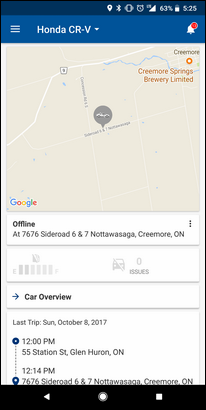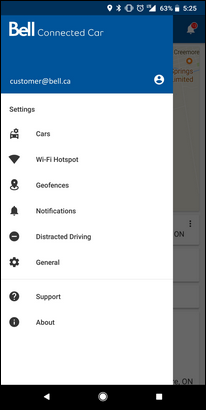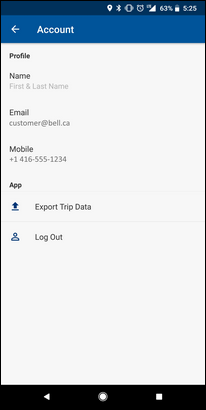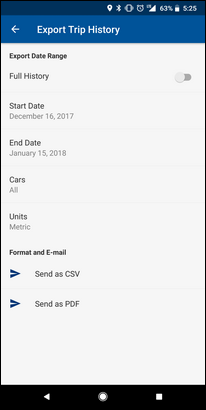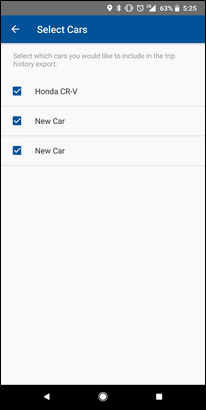Step 1 of 8
Touch the Menu icon.
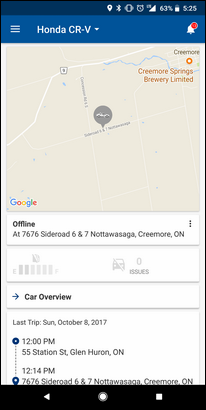

Images may not be exactly as shown.
Step 2 of 8
Touch the account icon.
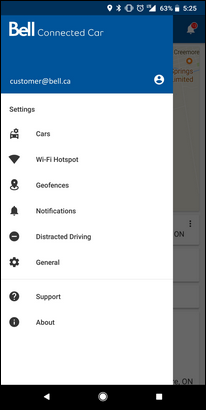

Images may not be exactly as shown.
Step 3 of 8
Touch Export Trip Data.
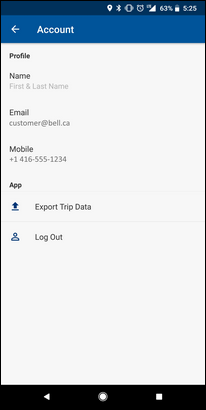

Images may not be exactly as shown.
Step 4 of 8
Touch the Full History slider to turn it on.
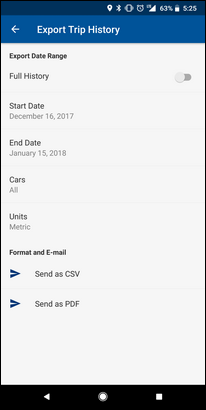

Images may not be exactly as shown.
Step 5 of 8
You can change the start and end date to set the amount of history to export.
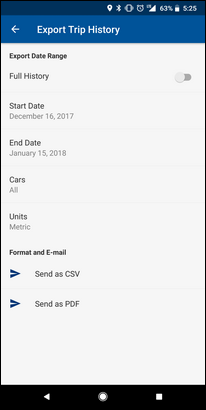


Images may not be exactly as shown.
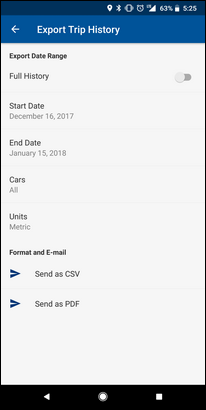

Images may not be exactly as shown.
Step 7 of 8
Ensure the desired cars history that you want to export has a checkmark next to it, then touch the Back icon.
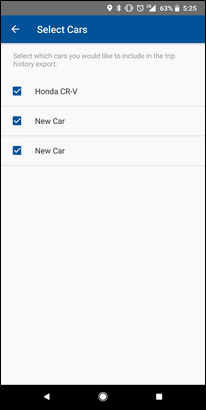


Images may not be exactly as shown.
Step 8 of 8
Touch Send as CSV or Send as PDF.
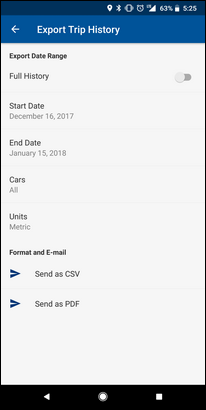


Images may not be exactly as shown.