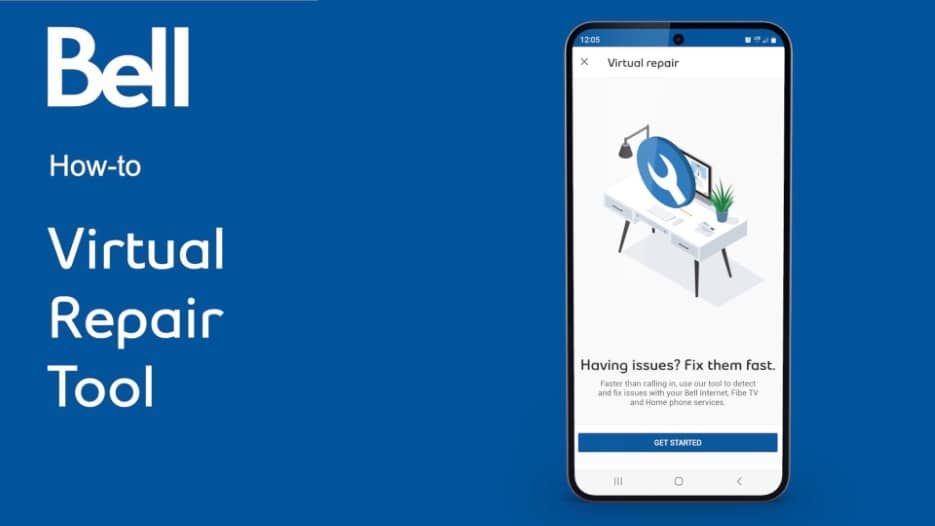Support for Wireless Home Internet
Wireless Home Internet service from Bell brings Internet connectivity to a select number of rural communities in Ontario, Québec and Atlantic provinces through our wireless network (cell towers).
Once you subscribe to Wireless Home Internet, our technician will install a small antenna outside your home that will connect to the wireless network. We will also install a Home Hub 3000 modem inside your home so that you can enjoy the best Wi-Fi technology.
The service provides download speeds of up to 25/50 Mbps and upload speeds of up to 5/10 Mbps respectively. The actual speed you experience will vary depending on a number of factors:
- Trees and other obstacles inside and outside your home
- Equipment installed in your home (for example, the processing power of your computer may impact your upload and download speeds)
- Number of devices in your home that are connected to the Internet
- Age and configuration of devices connected to the Internet
Useful links
Find out how to:
During your Wireless Home Internet installation, our technician will:
- Evaluate your property to identify the best location for the antenna. We need to install it in a safe area with optimal signal strength, but we’ll do our best to make it as discreet as possible.
- Mount the antenna to the side or roof of your home or to an existing TV or communications tower. In some cases, a custom solution may be required. The antenna is roughly the size of a standard pillow (18″ × 13″ ).
- Run a cable from the antenna to your new modem. This will likely require drilling . Our technicians are professionals and will handle this with care.
- Test your Internet connection and ensure it is working before leaving.

Note: to ensure a strong signal, the technician may determine that the antenna needs to be placed on a post. If that’s the case, you will need to install a wooden post on your property and, once done, a technician will return to mount the antenna. Learn about installing a post for the antenna.
Rental/Townhouse/Apartment
Before the installation, you must get permission from your landlord or building manager to have Wireless Home Internet Services installed on the property.
Access by water
If your property is not accessible by road, please notify us so that we can coordinate transportation .
Before you contact us for technical support, please follow these two steps, which may resolve many issues:
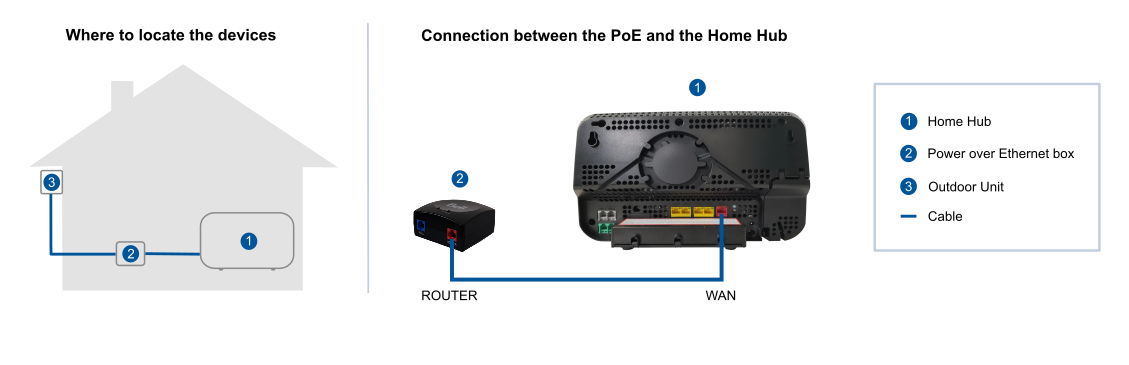
- Reboot your Power over Ethernet (PoE) adapter by unplugging the power cable, waiting 30 seconds, then plugging the power cable back in.
- Wait one minute, and then restart your Home Hub modem by unplugging the power cable, waiting 30 seconds, then plugging the power cable back in.
If the problem persists, try our Virtual repair tool, which detects and fixes most issues.
For account inquiries, please contact us. You can also use the contact number provided when you ordered your service.
Note: please have the mobile number assigned to your Wireless Home Internet Service handy when you call.
Useful links
If a technician has determined that the Wireless Home Internet antenna must be placed on a post, please follow the steps below to install a 6-inch x 6-inch (140 mm x 140 mm) wooden post in the location the technician specified. The technician will then mount the antenna on the post.
Before installing the post:
- If you are not the property owner, please get permission from the owner or building manager to install both the post and Wireless Home Internet service. You may be required to show proof of permission.
- Check for underground cables, gas lines, etc. See Before you dig, below.
Installing the post:
- Install a 6-inch x 6-inch (140 mm x 140 mm) wooden post in the location on the property that the technician specified. Follow the option below that best suits your requirements:
- The post should be secured with cement. The cement must not extend higher than the grade of the levelled ground where the post is being placed.
- Make a path for the cable from the post to the building, either by leaving an open trench or by installing a conduit.
- After installing the post, please call 310-BELL (2355) to schedule a technician to install your Wireless Home Internet service.
| Option A | Option B |
|---|---|---|
Wooden post length |
12 feet (3.7 m) |
16 feet (4.9 m) |
Above ground height |
8 feet (2.4 m) |
10.5 feet (3.2 m) |
Below ground depth |
4 feet (1.3 m) |
5.5 feet (1.7 m) |
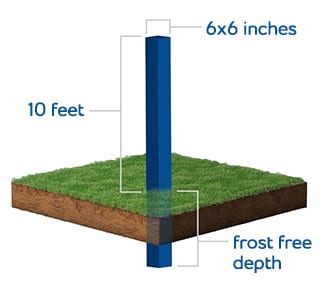
Before you dig
You are responsible for checking for buried cables, pipes and wires (such as for electricity, gas, water and other utilities) so you can dig safely. The information below can help.
| Region | Web site |
|---|---|
Ontario |
|
Québec |
Is Bell Wireless Home Internet mobile?
No, the service is not mobile nor portable, and you cannot move it to a different location than where it is installed.
If I move, can I take the Bell Wireless Home Internet service with me?
Yes. Please contact us to find out if your new address qualifies for service. Please have the wireless phone number of your current Wireless Home Internet service available when you call.
Is Wi-Fi included with Bell Wireless Home Internet service?
Yes, each installation includes the Home Hub 3000 home Wi-Fi modem.
Do you offer static IP addresses with Wireless Home Internet?
No, we don’t offer static IP addresses with our Wireless Home Internet service.