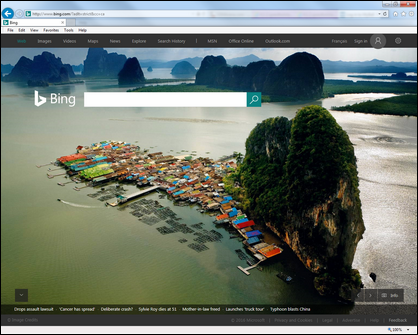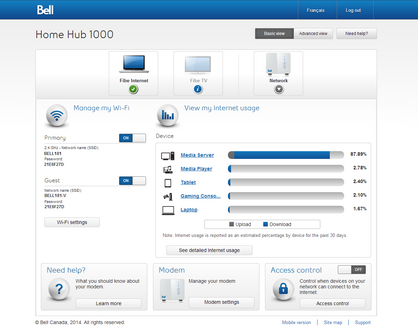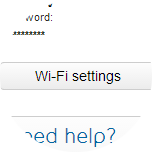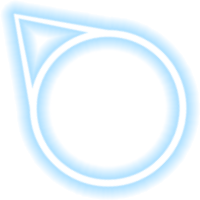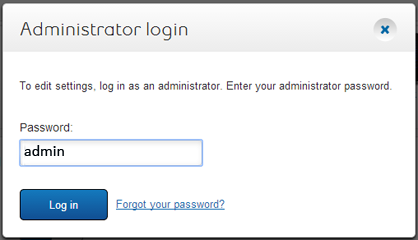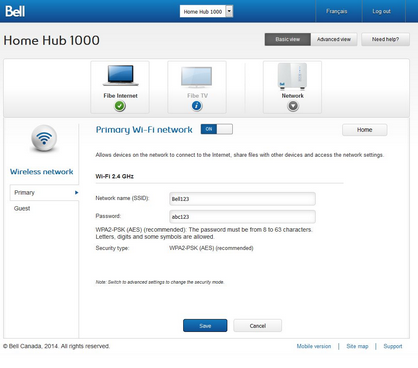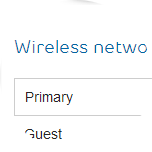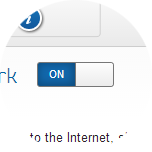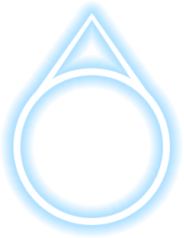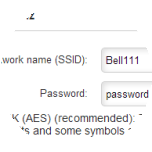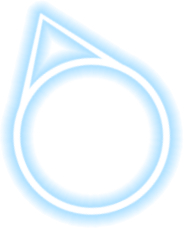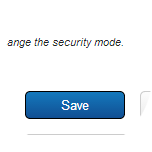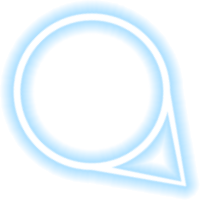How to configure the primary Wi-Fi network on my Home Hub 1000 modem (basic)
- Open a web browser.
- Enter the following in the address bar:
- When connected to the Internet, enter “ bell.ca/mymodem ”.
- If you’re not connected, enter “ 192.168.2.1 ”.
- Click on the Wi-Fi settings button.
- If prompted, enter the administrator password. Unless you have changed it, the default password is "admin".
- Ensure you are on the Primary tab.
- Set your Primary Wi-Fi network to the ON (or OFF) position near the top of the screen.
- If you want, you can change the network name and password to something easier to remember.
- Click the Save button to save your changes.