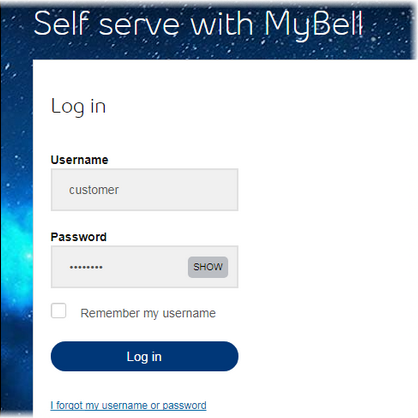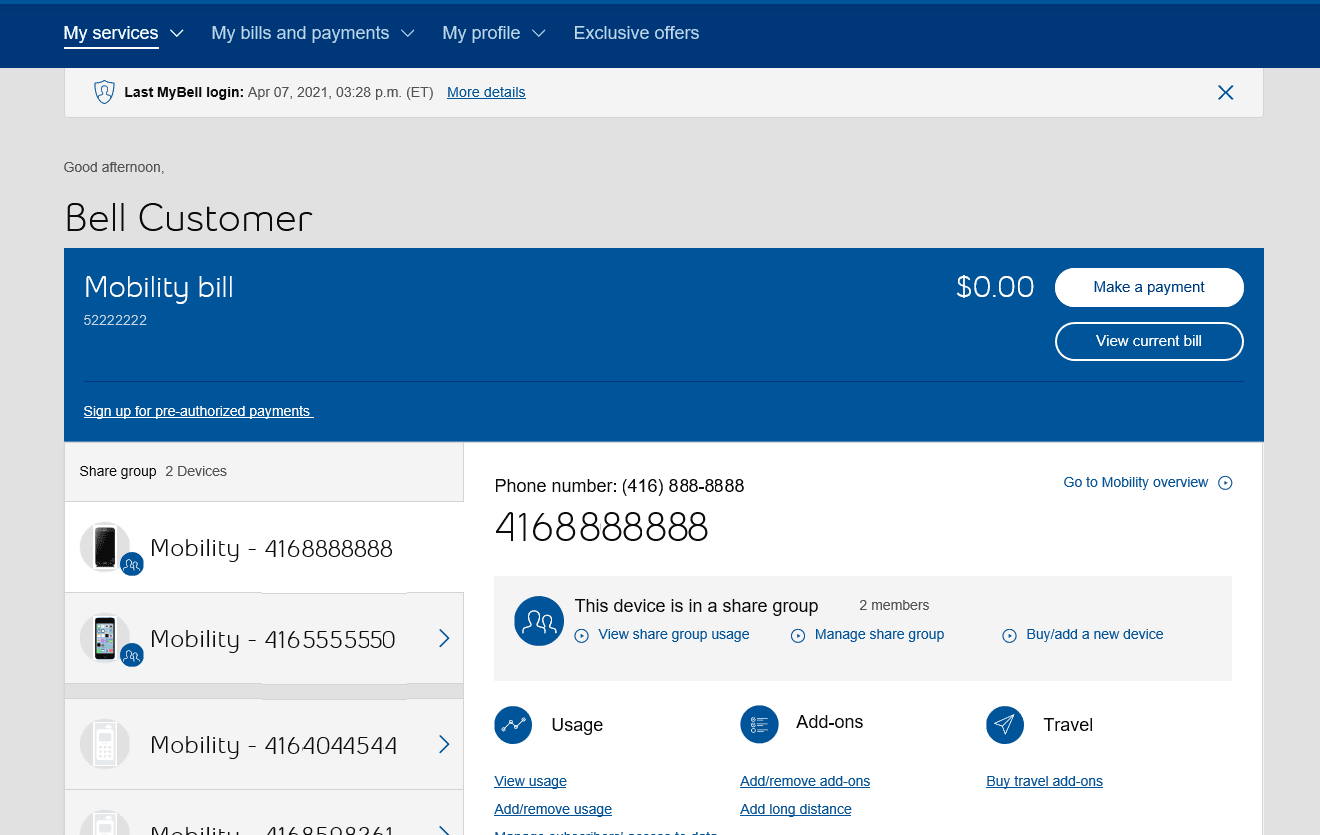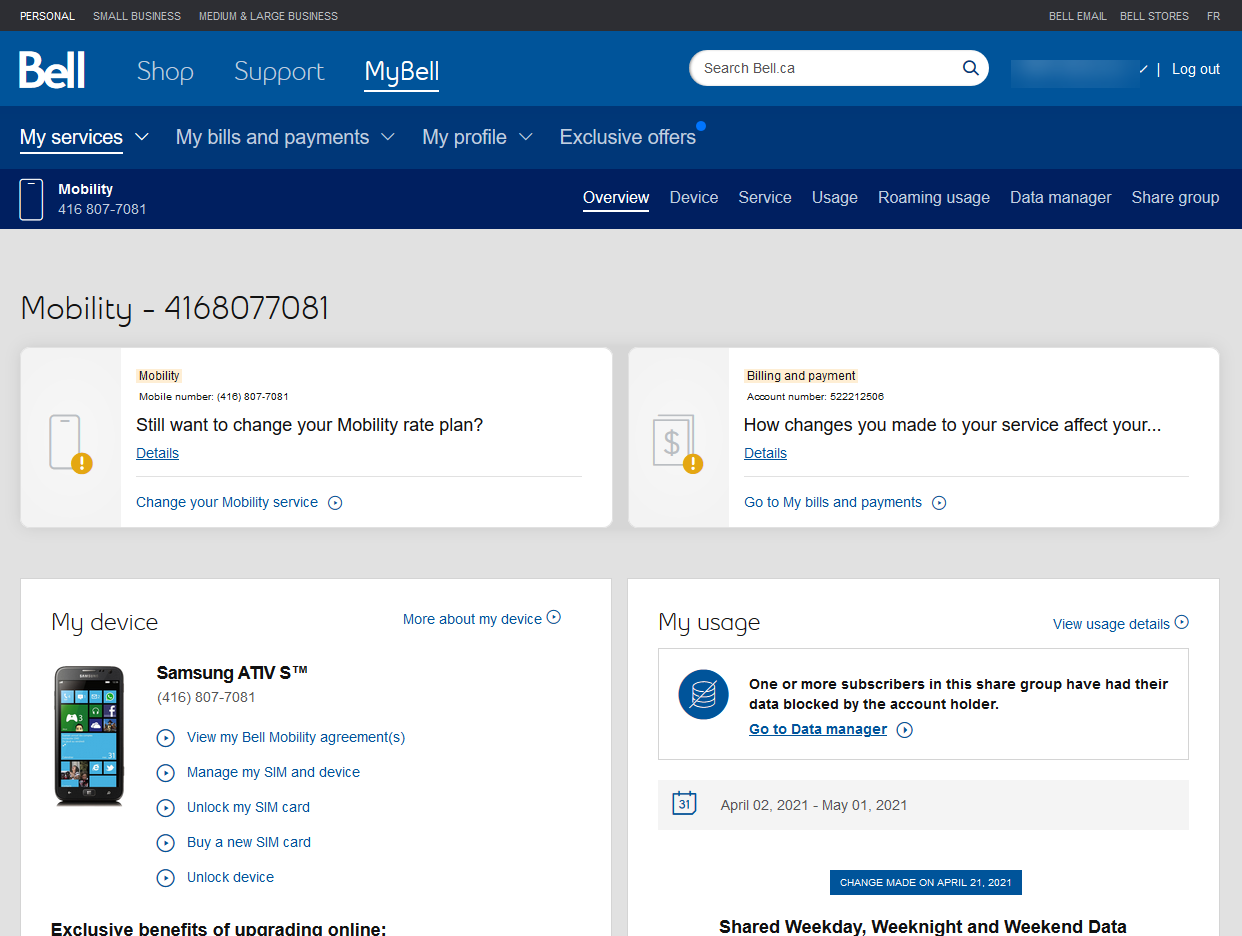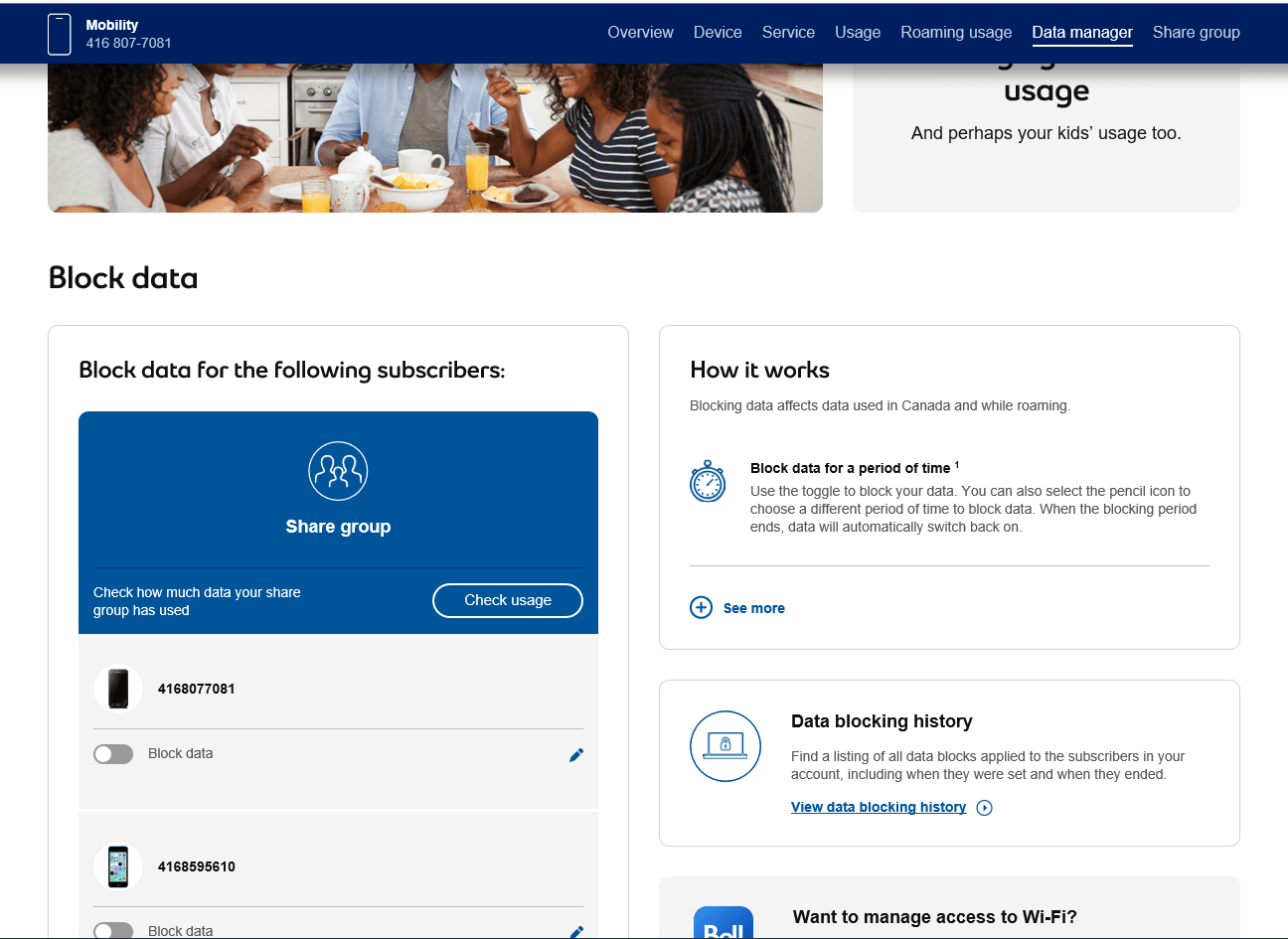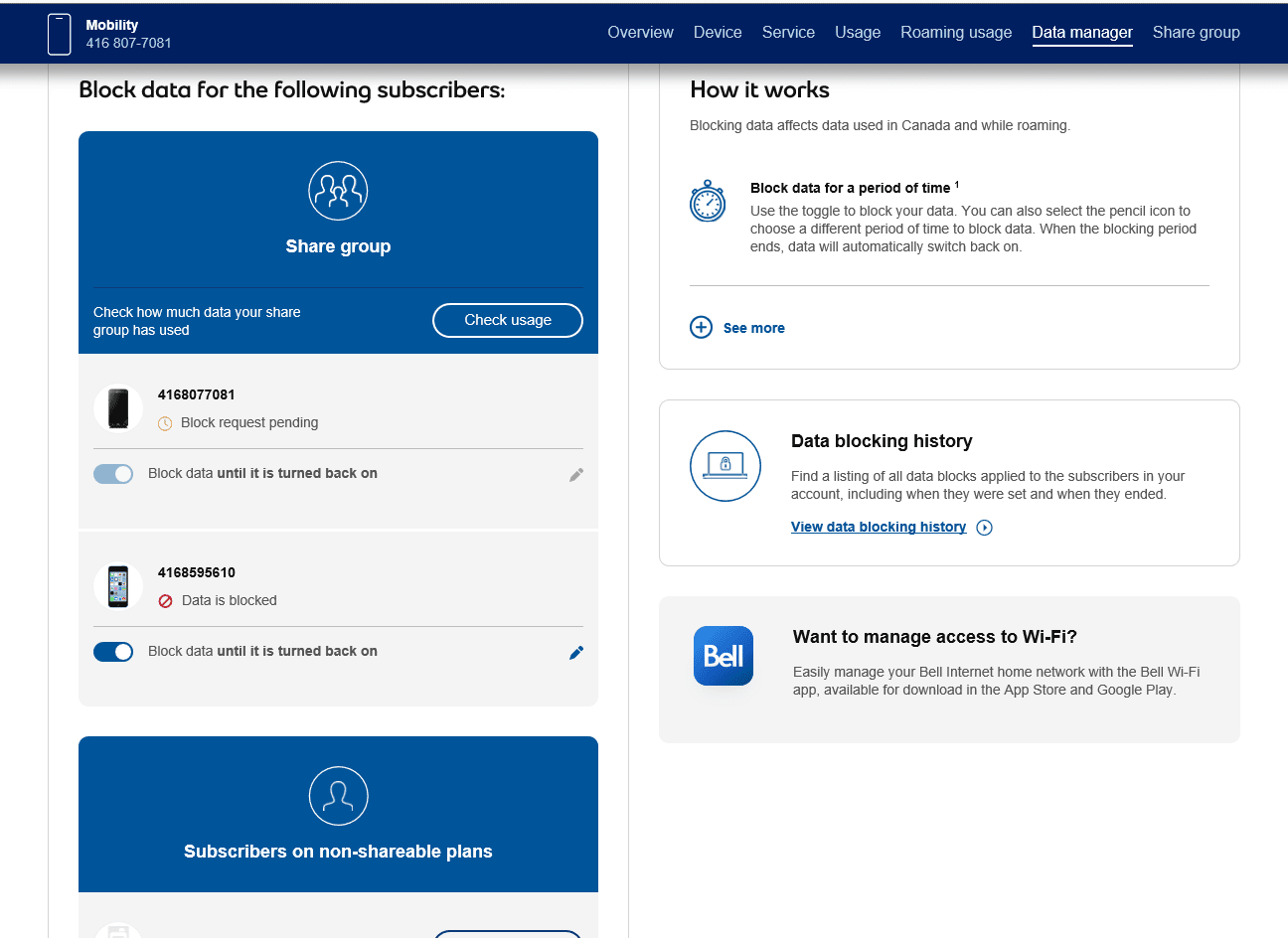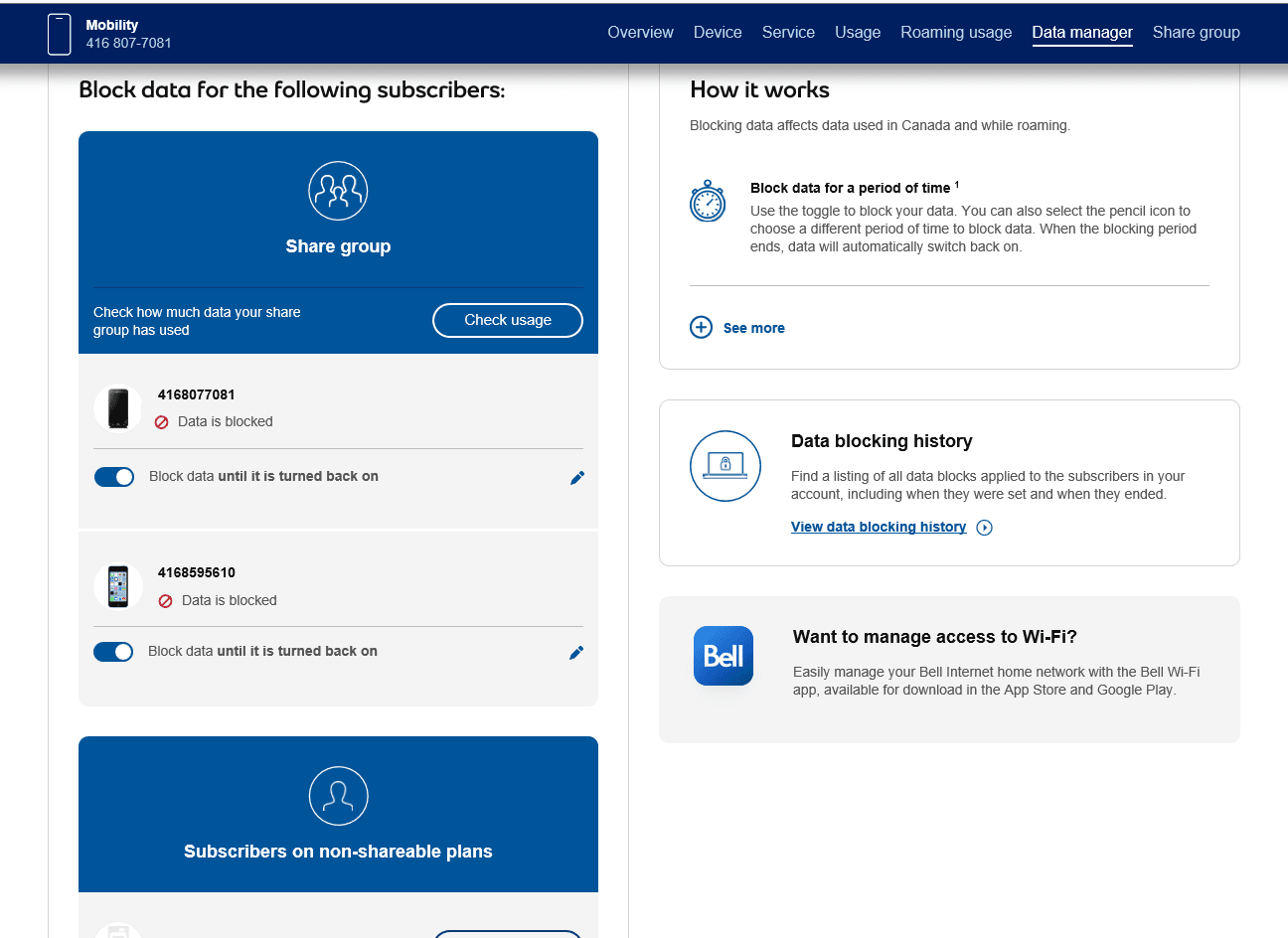How to use Mobility Data manager
- Log in to MyBell.
Note: only the account holder can use Data manager to set, change or disable data blocks. - From the left-hand side, select a device that has data then select Go to Mobility overview.
- Select Data manager.
- To block a subscriber’s access to data, select the toggle below the subscriber’s phone number.
- Choose one of the options from the list, then select Apply. Once a subscriber’s data is blocked, they won’t have access to any features or applications that require cellular data (email, music/video streaming, etc.) unless they connect to Wi-Fi.
- While a data block request is processing, it may appear as pending. Refresh the webpage after a few seconds to see the updated status.
- When data is blocked, the status will switch to Data is blocked, with the unblock time indicated. The subscriber will receive a text message saying that their data is blocked.
- To disable a block, select the toggle. To change the duration of a block, select the edit icon (pencil). The subscriber will also receive a text message to inform them when you change or disable a block.
- You can see your previous blocks by selecting View data blocking history.