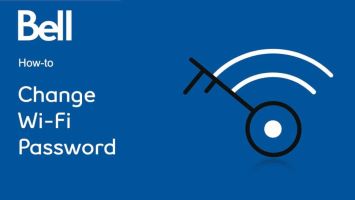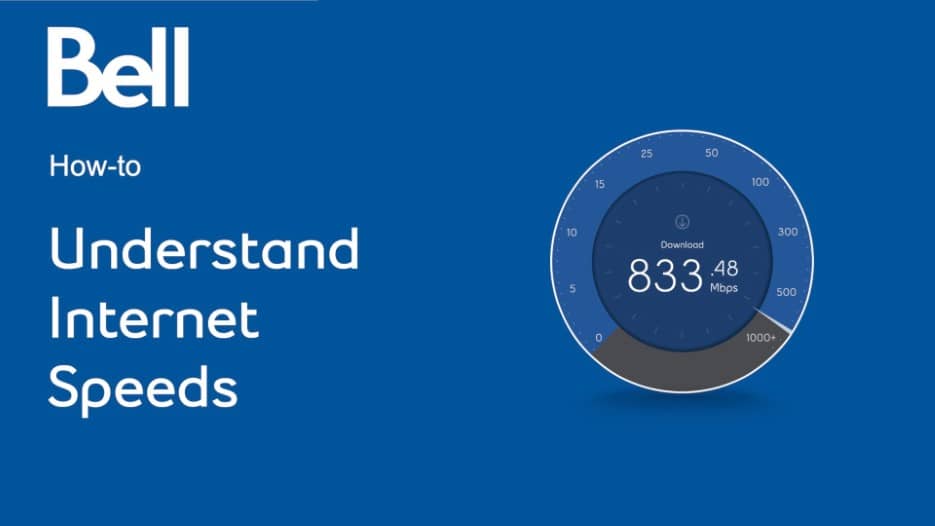Manage your modem’s settings in the interface of the Home Hub 3000 and 4000, the Giga Hub and the Giga Hub 2.0
How to configure the primary Wi-Fi network on my modem
Devices connected to the primary Wi-Fi network can connect to the Internet as well as share files with other devices and access the network settings.
- Open your web browser and visit bell.ca/mymodem or 192.168.2.1.
- Click on Manage my Wi-Fi.
- If prompted, enter the administrator password
- Unless you’ve changed it, here’s how you can find the default password depending on your modem:
- Giga Hub 2.0/Giga Hub/Home Hub 4000 : Press the up/down arrows on the front of the modem until "Modem Management" is selected and press OK.
- Home Hub 3000 : Use the serial number located on the sticker on the back of the modem.
- Unless you’ve changed it, here’s how you can find the default password depending on your modem:
- Under the Primary Wi-Fi network heading, enter your preferred Network name (SSID) and Password.
- Click Save
Applicable to: Home Hub 3000, Home Hub 4000, Giga Hub, Giga Hub 2.0
How to set or change the administrator password on my modem
The administrator password is used to access the modem’s settings.
- Open your web browser and visit bell.ca/mymodem or 192.168.2.1.
- Click on Modem preferences.
- If prompted, enter the administrator password
Unless you’ve changed it, here’s how you can find the default password depending on your modem:
- Giga Hub 2.0/Giga Hub/Home Hub 4000 : Press the up/down arrows on the front of the modem until "Modem Management" is selected and press OK.
- Home Hub 3000 : Use the serial number located on the sticker on the back of the modem.
- Type the current admin password in the Current password field.
- Type a new password in the New password field.
- Type the new password once more in the Confirm password field.
- Click Save.
Applicable to: Home Hub 3000, Home Hub 4000, Giga Hub
How to configure the guest Wi-Fi network on my modem
Devices connected to the guest Wi-Fi network can only connect to the Internet. Before you can enable the guest network, the primary network must be on.
- Open your web browser and visit bell.ca/mymodem or 192.168.2.1.
- Click on Manage my Wi-Fi.
- If prompted, enter the administrator password
- Unless you’ve changed it, here’s how you can find the default password depending on your modem:
- Giga Hub 2.0/Giga Hub/Home Hub 4000 : Press the up/down arrows on the front of the modem until "Modem Management" is selected and press OK.
- Home Hub 3000 : Use the serial number located on the sticker on the back of the modem.
- Unless you’ve changed it, here’s how you can find the default password depending on your modem:
- Ensure the Guest Wi-Fi network is set to the ON position.
- If you want, you can change the Network name and Password to something easier to remember.
Tip: You can add the word "guest" to the network name to distinguish it from your primary network.
- Click Save.
Applicable to: Home Hub 3000, Home Hub 4000, Giga Hub, Giga Hub 2.0
To locate your Wi-Fi network name and password
- On the front of the modem, click the arrow buttons until “Wi-Fi password” is selected.
- Press the OK button.
- Your network name (SSID) and password will be displayed.
Note: If you are using the Giga Hub 2.0, you can scan the QR code to automatically connect to the Wi-Fi network.
How to determine which devices consume the most usage with my modem
Your modem provides tools that lets you see the activity that’s taking place on your network.
- Open your web browser and visit bell.ca/mymodem or 192.168.2.1.
- Click My usage.
- The information displayed is over a 30-day period.
- Use the predefined date ranges or specify custom ranges to display usage.
Applicable to: Home Hub 3000, Home Hub 4000, Giga Hub
How to perform a speed test from my modem
This speed test provides speeds for both download (to your modem) and upload (to the Internet). It temporary disables all local network activity so that the results reflect more closely the speeds you’re subscribed to.
- Open your web browser and visit bell.ca/mymodem or 192.168.2.1.
- Click Speed test.
- If prompted, enter the administrator password
- Unless you’ve changed it, here’s how you can find the default password depending on your modem:
- Giga Hub 2.0/Giga Hub/Home Hub 4000 : Press the up/down arrows on the front of the modem until "Modem Management" is selected and press OK.
- Home Hub 3000 : Use the serial number located on the sticker on the back of the modem.
- Unless you’ve changed it, here’s how you can find the default password depending on your modem:
- Select Block all local network activity to temporarily disable network activity that could impact the results.
- Click Start test.
- A warning will appear that Internet, home phone and TV services (including shows being recorded) may be disrupted during the speed test. Click Continue if you wish to do so.
Note: This will disable Fibe Internet for the duration of the test.
- Wait for the speed test to be completed.
- Review the results.
Applicable to: Home Hub 3000, Home Hub 4000, Giga Hub, Giga Hub 2.0
If you have a Giga Hub, Giga Hub 2.0 or a Home Hub 4000, you can also run the speed test directly from the modem.
- On the front of the modem, press the down arrow and scroll to Test Internet speed.
- Press OK to confirm.
- Wait for the speed test to be completed.
- Review the results. The measured download speed should be close to what the Internet service you signed up for offers.
How to change the language of your modem interface
How to change the language of your modem interface
To change the language of your modem interface, log in to your modem while you’re connected to your primary Wi-Fi network.
- Open your web browser and go to bell.ca/mymodem or 192.168.2.1
- Select English or Français at the top right corner.
- To switch back, select Français or English.
On the Home Hub 4000 or Giga Hub, you can change the language on the modem as follows:
- Press the Up or Down arrows on the front of your modem until Switch to English or Passer au français is highlighted.
- Press the OK button.