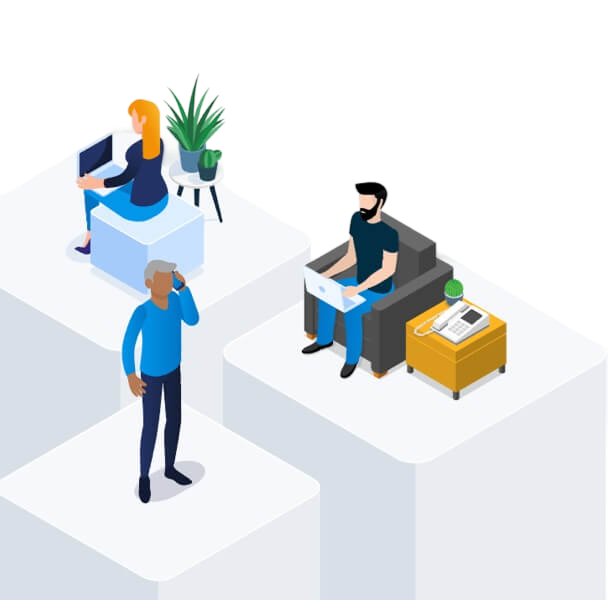Get support for your subscription service
To be eligible to purchase Streaming services through Bell you must either be:
- An existing Bell Internet, Mobility, TV or Home phone customer.
- Purchasing Bell Internet, Mobility, TV and/or Home phone services with your subscription.
Once your order is complete, your new subscriptions and associated fees will be effective immediately.
Or
To watch Crave, Netflix and Disney+ content, you must first activate your subscriptions.
- Open the activation email you received after completing your purchase and select Activate now. Then, log in to MyBell.
- Select My services, then Subscriptions.
- Select Manage subscriptions.
- Select Activate now beside a subscription that hasn’t been activated. A new browser tab will open so you can activate your subscription on our partner’s website.
- Repeat step 3 until all subscriptions are activated.
New to Bell Internet, TV and/or Home Phone? Sign up by using the personalized “Register for MyBell” link in the Order Confirmation emailed to you on the day your services were ordered (link is valid for 60 days).
Note: You can also follow the links in the emails you receive from Netflix and Disney+ to go directly to their websites to activate.
Once your order is complete, your new subscriptions and associated fees will be effective immediately.
Yes, you can subscribe to Crave on its own through Bell. You will be able to keep your watching history and manage your bill through Bell.
If you already have Crave, Netflix or Disney+ subscriptions, you must manage the existing subscription directly with the service provider to avoid duplicates when you subscribe through Bell.
When you activate your subscription through Bell, you can keep your watch history and viewing preferences by linking your existing account. To do so:
- Open the activation email you received after completing your purchase and select Activate now. Then, log in to MyBell.
- Select My services, then Subscriptions.
- Select Manage subscriptions.
- Select Activate now beside a subscription that hasn’t been activated. A new browser tab will open so you can activate your subscription on our partner’s website.
- When activating, enter the email address associated with your existing Crave, Netflix or Disney+ subscription. This will link your existing account so you can keep your watch history and viewing preferences.
New to Bell Internet, TV and/or Home Phone? Sign up by using the personalized “Register for MyBell” link in the Order Confirmation emailed to you on the day your services were ordered (link is valid for 60 days).
Note: To find the email address associated with your existing account, log in to your profile on Crave, Netflix or Disney+.
If you currently have a Crave subscription through your TV provider and want to keep your viewing preferences when switching to a Bell subscription, follow the steps below:
- Sign in to Crave through your TV provider. You’ll be prompted to sign in or create a new Bell Media account to link your access to Crave across all devices.
- After linking your Crave account to your Bell Media account, you can then activate your new Crave subscription through Bell and keep your watch history.
Important: Viewing history cannot be retained if watching through On-Demand.
- When your accounts are successfully linked, you can cancel your Crave subscription with your TV provider to avoid duplicate subscriptions.
To keep your watch history and content preferences, link your existing Bell Media account. To do so:
- Open the activation email you received after completing your purchase and select Activate now. Then, log in to MyBell.
- Select My services, then Subscriptions.
- Select Manage subscriptions.
- Select Activate now beside a subscription that hasn’t been activated. A new browser tab will open so you can activate your subscription on our partner’s website.
- When activating, enter the email address associated with your existing Crave account.
- Once your accounts are successfully linked, you can deactivate your Crave subscription with Bell Mobility to avoid duplicate subscriptions.
New to Bell Internet, TV and/or Home Phone? Sign up by using the personalized “Register for MyBell” link in the Order Confirmation emailed to you on the day your services were ordered (link is valid for 60 days).
You must manage your existing subscriptions to avoid adding a duplicate subscription to an existing account.
As soon as your purchase is complete you can activate your subscriptions through MyBell to start watching content. To activate your subscriptions:
- Open the activation email you received after completing your purchase and select Activate now. Then, log in to MyBell.
- Select My services, then Subscriptions.
- Select Manage subscriptions.
- Select Activate now beside a subscription that hasn’t been activated. A new browser tab will open so you can activate your subscription on our partner’s website.
- Repeat step 3 until all subscriptions are activated.
New to Bell Internet, TV and/or Home Phone? Sign up by using the personalized “Register for MyBell” link in the Order Confirmation emailed to you on the day your services were ordered (link is valid for 60 days).
Note: You can also follow the links in the emails you receive from Netflix and Disney+ to go directly to their websites to activate.
Invoicing begins on the day of purchase, not after activation. Your subscription fees will appear on your next bill.
For new Bell customers, since TV, Internet and Home phone services take a few days to activate, charges for these services will be prorated on the next bill after they are activated.
If you currently have a Crave bundle subscription billed directly through Crave – such as Crave with STARZ or Crave with TSN, especially on an annual plan – please note the following:
- Your existing Crave bundle will not be automatically paused or cancelled when you subscribe to Crave through Bell.
- You must manage your direct-billed Crave bundle when subscribing through Bell to avoid duplicate subscriptions.
- This applies to all Crave bundles, including those with STARZ, TSN or RDS.
Yes, you can save up to 25% when you bundle your Streaming services with Bell. See offer details.
Subscriptions purchased directly from Crave will not be automatically paused or cancelled when you subscribe through Bell. You are responsible for managing your existing subscription to prevent duplication.
If you have a monthly Disney+ subscription billed directly through Disney:
- If you subscribe to a Disney+ plan from Bell that is the same tier or higher, your direct-billed subscription will be automatically paused. It will remain paused until your Bell subscription ends or is changed to a lower tier.
- If you downgrade your Bell subscription to a tier that’s lower than your original direct-billed plan, your direct subscription will be un-paused and you will be charged for both. You’ll need to manage your subscriptions to avoid duplication.
If you have an annual Disney+ subscription billed directly through Disney:
- If you subscribe to a higher-tier monthly plan through Bell, your annual direct-billed subscription will be automatically paused.
- If you downgrade your Bell subscription to a tier that’s equal to or lower than your annual plan, your direct subscription will be un-paused, and you will be charged for both. You’ll need to manage your subscriptions to avoid duplication.
If you have a Disney+ subscription through a third party (e.g., app stores, Rogers, Shaw):
- You’ll need to manage your subscription directly with the third party to avoid duplication.
- If you choose to keep your third-party Disney+ subscription, it will run concurrently with your subscription through Bell and you will be charged for both.
Yes, you can make changes to your Streaming plan – such as upgrading to a premium plan – every 30 days. Upgrades are effective immediately. Downgrades are effective at the start of your next scheduled renewal period.
To change your plan:
- Log in to MyBell
- Select My services, then Subscriptions.
- Select Manage subscriptions.
- Select the subscription you want to manage, then select Change subscription.
You can make changes to your Streaming plan through MyBell, by contacting us or visiting a Bell store near you.
If you upgrade your plan, the changes will be effective immediately.
If you downgrade your plan, the changes will be effective at the start of your next scheduled renewal period.
Upgrades are effective immediately. Downgrades are effective at the start of your next scheduled renewal period.
- Log in to MyBell
- Select My services, then Subscriptions.
- Select Manage subscriptions.
- Select the subscription you want to cancel, then select Cancel subscription.
- Select Yes, cancel subscription.
- Review the details of your cancellation. To confirm and submit, select Confirm cancellation.
Note: Cancelling a subscription will stop it from renewing on the next scheduled renewal date. You will still have access to the subscription until that date.
Your streaming services and associated fees are effective immediately once you place your order. A new section, Subscriptions, will be added to your monthly Bell bill. Associated charges will be listed there starting on your next bill.
To avoid duplicate subscriptions, please ensure to manage your existing subscriptions directly with the respective service provider. If you’re still being billed by the streaming service provider after linking your account, please refer to the support pages below.
When you cancel your Crave subscription through Bell your Crave access will continue until the end of your scheduled renewal period.
After your scheduled renewal date, your Crave account will not be deleted. You can still log in on the Crave website or app using your existing credentials.
After your scheduled renewal date, your Crave subscription will no longer be billed through Bell. If you want to continue using Crave you must resubscribe directly through Crave.
Note: Bell Media does not automatically transfer or pause any existing Crave subscriptions.
When you cancel your Netflix subscription through Bell your Netflix access will continue until the end of your scheduled renewal period.
After your scheduled renewal date, your Netflix account will not be deleted. You can still log in on the Netflix website or app using your existing credentials.
After your scheduled renewal date, your Netflix subscription will no longer be billed through Bell. If you want to continue using Netflix, you must add a new payment method directly through your Netflix account. Your watch history, profiles and preferences will be kept for a period of time, allowing you to resume your subscription later without losing your data.
Note: If you had a previously paused, direct-billed Netflix subscription, it may resume automatically once your Bell billing ends, depending on your account settings.
When you cancel your Disney+ subscription through Bell your Disney+ access will continue until the end of your scheduled renewal period.
After your scheduled renewal date, your Disney+ account will not be deleted. You can still log in on the Disney+ website or app using your existing credentials.
After your scheduled renewal date, your Disney+ subscription will no longer be billed through Bell. If you want to continue using Disney+, you must update your payment method directly through your Disney+ account. If you don’t take any action after the scheduled renewal date, your Disney+ account will remain inactive, but your profile and watch history will be retained unless you choose to delete your account entirely.
Note: If you had a paused, direct-billed Disney+ subscription before subscribing through Bell, it may automatically resume once your Bell subscription ends, depending on your previous plan settings.
You can make changes to your Streaming bundle through MyBell, by contacting us or visiting a Bell store near you.
To change your bundle in MyBell:
- Log in to MyBell
- Select My services, then Subscriptions.
- Select Manage subscriptions.
- Select the subscription you want to manage, then select Change subscription.
If you upgrade your plan, the changes will be effective immediately.
If you downgrade your plan or make a lateral change, the changes will be effective at the start of your next scheduled renewal period.
You can watch your favourite shows and movies on Crave, Neflix and Disney+ using almost any device with Internet connectivity (e.g., TV, phone, laptop).
If you’re a Bell TV customer, you may also be able to watch Crave on your Bell TV receiver, depending on your subscription type and which receiver you have.
Crave Premium
-
Bell TV receivers:
Watch Crave content through your Bell Fibe TV on demand channels, even on older receivers (pre-2018).
-
Other compatible devices:
See the full list of Crave-compatible devices.
Crave Standard with Ads
-
Fibe TV Box (7802):
Access Crave through the Crave app on your receiver.
-
Bell TV classic receivers (pre-2018):
The Crave app is not available on older receivers. You'll need to use another compatible device.
- Other compatible devices: Smart TV, streaming device (e.g. Apple TV, Fire TV Stick), phone, tablet or computer. See the full list of Crave-compatible devices.
Need a compatible Bell TV receiver?
If you're a Bell TV customer with an older receiver and want access to the Crave app, you may be eligible to upgrade to a Fibe TV Box. Contact us to discuss your upgrade options.
For specific device compatibility, please refer to:
- Crave: Crave strives to offer all users the best possible viewing experience. The video quality you receive depends on your plan, the source resolution of the content you are streaming, your Internet connection and your device.
- Netflix: 3 Mbps + for High Definition (720p), 5 Mbps+ for Full High Definition (1080p), or 15 Mbps+ for Ultra High Definition (4K).
- Disney+: 5 Mbps+ for High Definition content or 25 Mbps+ for 4K UHD content.
Streaming movies and TV shows on your mobile device without a Wi-Fi connection will use your mobile data allowance. To reduce data usage, connect to Wi-Fi whenever possible or download content for offline viewing.
No, extra member features are not managed through Bell. If you subscribe to Netflix through Bell, you cannot add extra members.
- Contact Bell for all issues and questions related to your bundle offer, account/service and billing.
- Contact Netflix for all issues and questions related to the Netflix application, account and service. To manage your Netflix account, please visit www.netflix.com/account or see Using Netflix with a Bell package .
See https://help.disneyplus.com/ for help with your Disney+ account.
See https://www.crave.ca/en/support for help with your Crave account.
Contact Bell for all issues and questions related to your subscriptions with Bell, account/service, billing, bundle activation, account recovery and plan changes.
Get support for your subscription service
Find support or ask questions related to your subscription service, application or account management.
Bell Community forum
Find even more support by searching topics or posting questions in our forum.
Visit our community forum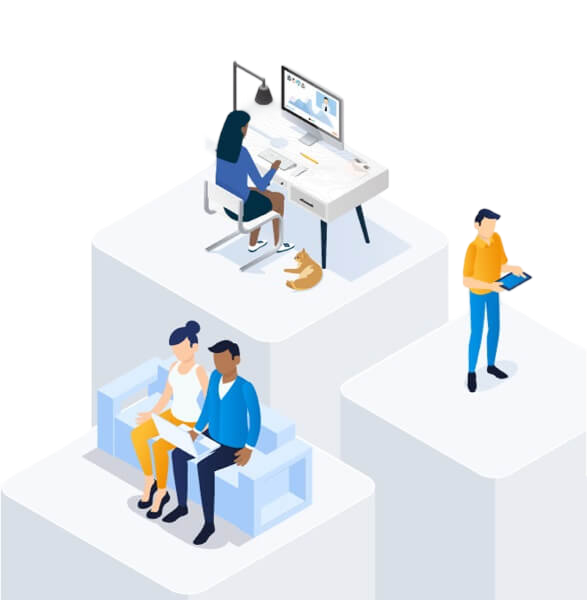
Bell Community forum
Find even more support by searching topics or posting questions in our forum.
Visit our community forum