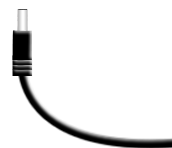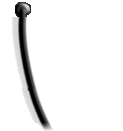Step 1 of 4
Turn the Nubia/ZTE MF288 around so you can see the back of the device.

Images may not be exactly as shown.
Step 2 of 4
Connect the power supply if the battery is not charged.

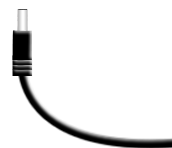

Images may not be exactly as shown.
Step 3 of 4
Slide the Power switch to the ON position to turn the Nubia/ZTE MF288 on. The power indicator on the top of the Nubia/ZTE MF288 will go green.

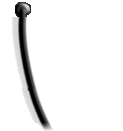

Images may not be exactly as shown.
Step 4 of 4
Slide the Power Switch to the OFF position to turn the Nubia/ZTE MF288 off.

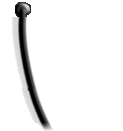

Images may not be exactly as shown.