Programming, fixing or replacing your Bell Fibe TV remote
Use this guide to assist you with your Bell Fibe TV remote. Whether it's for programming your remote, troubleshooting concerns or knowing when to replace your remote, this comprehensive guide has you covered every step of the way.



What issue are you experiencing?
Select the most relevant issue.
Check your receiver
First, let’s make sure the problem is not related to your receiver.

What to do:
- Power on your TV and receiver if not already on.
- Press the MENU button on the top right corner of your receiver.
Did the Menu appear on your TV?
Check your receiver
First, let’s make sure the problem is not related to your receiver.

What to do:
- Power on your TV and receiver if not already on.
- Press the multi-function button on the side of your Fibe TV Box.
- A menu should appear on your TV screen.
Did the Menu appear on your TV?
Check your receiver
First, let’s make sure the problem is not related to your receiver.

What to do:
- Power on your TV and receiver if not already on.
- Press the MENU button on your receiver.
Did the Menu appear on your TV?
Select your remote
The Bell Fibe TV Bluetooth Slim remote has a round on demand button.
Check remote compatibility
The Fibe TV voice remote has a voice control button in the centre.

The Fibe TV voice remote is only compatible with a Fibe TV Box (VIP7802). It will not work with another type of receiver.
Check remote compatibility
The Bluetooth Slim remote has a round on demand button.

The Bluetooth Slim remote is only compatible with a Bell Fibe TV 4K Whole Home PVR (VIP5662). It will not work with another type of receiver.
Make sure Bluetooth is enabled
To use the Bluetooth® Slim remote with a 4K Whole Home PVR, Bluetooth must be enabled on the PVR.
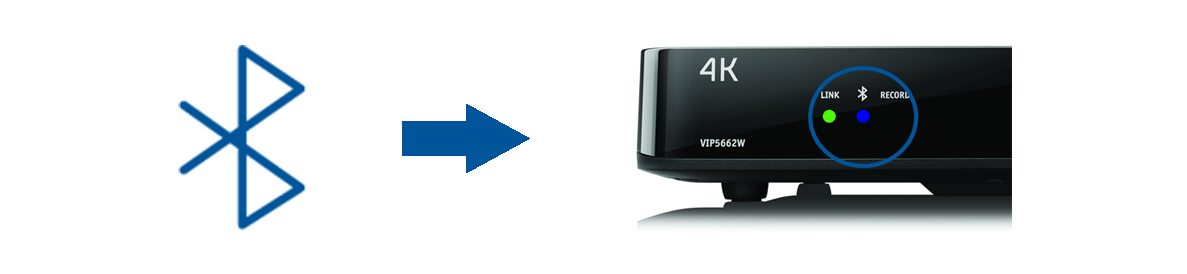
What to do:
- Locate the Bluetooth light on the front of your PVR.
- Make sure it is blue.
Is Bluetooth enabled on the PVR?
Check the battery level of the remote
If your remote control is not responding or functioning as expected, you should replace your batteries.
What to do:
- Press the MENU button on the top right corner of your receiver (you can also use the remote if possible).
- Navigate to Settings > Remote control > Remote control information.
- Look under battery level.
- If it is below 30%, you should replace your battery.
- If it is above 30%, the batteries should be working properly.
What percentage is displayed?
Check the batteries
The remote might be slow or unresponsive if the batteries are running low. Start by checking the battery level in your remote to see if it's causing it to work improperly.
What to do:
Press and hold the mute button  in upper left of remote for 3 seconds.
in upper left of remote for 3 seconds.
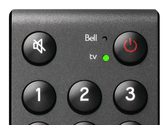
- If the TV LED light flashes green 3 times, the batteries are functioning.
- If the BELL LED flashes red 3 times or no light flashes, the batteries are not functioning.
What color did the LED light flash?
Check the batteries
The remote might be slow or unresponsive if the batteries are running low. Start by checking the battery level in your remote to see if it's causing it to work improperly.
What to do:
Press the Bell button and then the Menu button on the remote a few times.

Did the buttons light up and Menu appear?
Check the batteries
The remote might be slow or unresponsive if the batteries are running low. Start by checking the battery level in your remote to see if it's causing it to work improperly.
What to do:
- Press the Guide button on your remote.
- Check if the Bell LED lights up when pressed.
- Look at your TV and see if the guide appears on the screen.
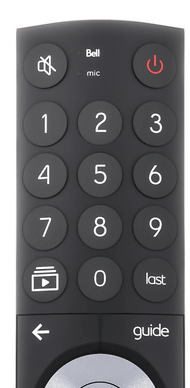
Tip: look at the receiver while pressing buttons on the remote to determine if the Fibe TV Box light flashes.
Did the guide appear on your TV?
Replace the batteries
Remove the old batteries and insert new ones. Make sure they're inserted in the right direction according to the polarity.
Did it fix the issue?
Identify your remote
The Bluetooth Slim remote has a round on demand button.
Check the batteries
The remote might be slow or unresponsive if the batteries are running low. Start by checking the battery level in your remote to see if it's causing it to work improperly.
What to do:
Press and hold the mute button  in upper left of remote for 3 seconds.
in upper left of remote for 3 seconds.
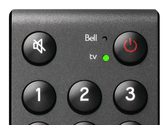
- If the TV LED light flashes green 3 times, the batteries are functioning.
- If the Bell LED flashes red 3 times or no light flashes, the batteries are not functioning.
What color did the LED light flash?
Check the batteries
The remote might be slow or unresponsive if the batteries are running low. Start by checking the battery level in your remote to see if it's causing it to work improperly.
What to do:
Press the Bell button and then the Menu button on the remote a few times.

Did the buttons light up and Menu appear?
Check the batteries
The remote might be slow or unresponsive if the batteries are running low. Start by checking the battery level in your remote to see if it's causing it to work improperly.
What to do:
- Press the Guide button on your remote.
- Check if the Bell LED lights up when pressed.
- Look at your TV and see if the guide appears on the screen.
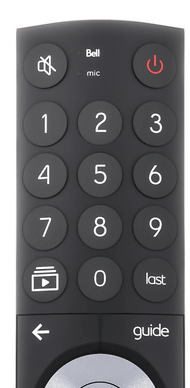
Tip: look at the receiver while pressing buttons on the remote to determine if the Fibe TV Box light flashes.
Did the buttons light up and Guide appear?
Replace the batteries
Remove the old batteries and insert new ones. Make sure they're inserted in the right direction according to the polarity.
Did it fix the issue?
Restart your receiver
Restarting the receiver sometimes fixes connection issues with the remote control.
- Unplug the power cable from the back of the Fibe TV Box.
- Wait 10 seconds and reinsert it.
- It could take up to five minutes for the Fibe TV Box to restart. It will return to the channel or guide when completed.
- Press the Guide button and see if it appears.
- Press the multi-function button on the side of the Fibe TV Box.
- Navigate to Reboot system and select it.
- It could take up to five minutes for the Fibe TV Box to restart. It will return to the channel or guide when completed.
- Press the Guide button and see if it appears.
Did the menu appear on your TV?
Restart your receiver
Restarting the receiver sometimes fixes connection issues with the remote control.
- Unplug the power cable from the back of your receiver.
- Wait 10 seconds and reinsert it.
- It could take up to 5 minutes for the receiver to restart. It will return to the channel or guide when completed.
- Press the Menu button and see if it appears.
- Press the power button on your receiver.
- It could take up to 5 minutes for the receiver to restart. It will return to the channel or guide when completed.
- Press the Menu button and see if it appears.
Did the menu appear on your TV?
Pair the Bluetooth remote to the 4K Whole Home PVR
If you lost Bluetooth communication, follow these steps.
What to do:
- Ensure there is a clear line of sight between the remote and the 4K Whole Home PVR. This is only required during pairing.
- Press either the Bluetooth button on the back of the receiver or press any button on your remote while pointing it towards the PVR. The Bluetooth light on your receiver blinks blue.
- Try controlling your PVR to see if it is responding.
- Wait 30 seconds for your remote to be paired.
- The Bluetooth light on your receiver will turn solid blue to indicate your remote is paired.
- Press the Guide button using the remote and see if it appears.
Did the guide appear on your TV?
Pair the voice remote to the Fibe TV Box
If your remote is not paired, you’ll typically see instructions on your TV screen. Try the following if that’s not the case.
What to do:
- Press the multifunction button on the side of the Fibe TV Box and select Un-pair remote.
The Fibe TV Box automatically detects when the remote is unpaired and will display a notification on your TV screen over any running application or live TV.
- Press and hold the Play/Pause and Home buttons together for 3 seconds until the LED light on your remote blinks red.
- Press the Guide button and see if it appears.
Did the guide appear on your TV?
Check the batteries
The remote might be slow or unresponsive if the batteries are running low. Start by checking the battery level in your remote to see if it's causing it to work improperly.
What to do:
Press and hold the mute button  in upper left of remote for 3 seconds.
in upper left of remote for 3 seconds.
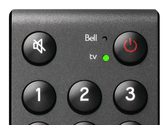
- If the TV LED light flashes green 3 times, the batteries are functioning.
- If the Bell LED flashes red 3 times or no light flashes, the batteries are not functioning.
What color did the LED light flash?
Confirm remote pairing
Let’s make sure the remote is still paired to the receiver.
What to do:
- Press the info button on the Bluetooth Slim remote.
- See if the Bell or Fibe light turns red.
- If the Bell or Fibe light on the top of the remote turns green, it is not paired with the receiver
What was the colour of the Bell or Fibe light?
Replace the batteries
Remove the old batteries and insert new ones. Make sure they're inserted in the right direction according to the polarity.
Did it fix the issue?
Restart your receiver
Restarting the receiver sometimes fixes connection issues with the remote control.
- Unplug the power cable from the back of your receiver.
- Wait 10 seconds and reinsert it.
- It could take up to 5 minutes for the receiver to restart. It will return to the channel or guide when completed.
- Press the Menu button and see if it appears.
- Press the power button on your receiver.
- It could take up to 5 minutes for the receiver to restart. It will return to the channel or guide when completed.
- Press the Menu button and see if it appears.
Did the Menu appear on your TV?
The Bluetooth remote kit is required
Make sure that the Bluetooth® adapter is connected to the USB port on your receiver.
Are you using the Bluetooth remote kit?
Install the Bluetooth® remote kit
For the installation, you’ll need the Bluetooth remote kit, which includes the Bluetooth Slim remote and an adapter. The Fibe TV receiver must be connected to your TV.
What to do:
-
Note: ensure there is a clear line of sight between the remote and the Bluetooth adapter.
- Make sure that the Bluetooth adapter is connected to the USB port on your receiver.
- Press the SELECT button on the remote while pointing it towards the Bluetooth adapter. Wait 30 seconds for the pairing to complete.
- Press the Guide button and see if it appears.
Did the Guide appear on your TV?

It seems like you need more help
Virtual repair tool
Detect and fix issues with your Bell Internet, Fibe TV and Home phone services.
Was this step-by-step guide helpful?
Identify your remote
The Bluetooth Slim remote has a round on demand button.
Check the batteries
The remote might be slow or unresponsive if the batteries are running low. Start by checking the battery level in your remote to see if it's causing it to work improperly.
What to do:
- Press the Guide button on your remote.
- Check if the Bell LED lights up when pressed.
- Look at your TV and see if the guide appears on the screen.
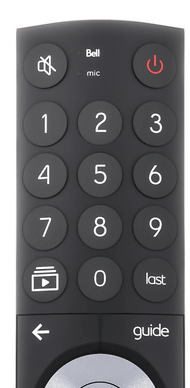
Tip: look at the receiver while pressing buttons on the remote to determine if the Fibe TV Box light flashes.
Did the Guide appear on your TV?
Check the batteries
The remote might be slow or unresponsive if the batteries are running low. Start by checking the battery level in your remote to see if it's causing it to work improperly.
What to do:
Press and hold the mute button  in upper left of remote for 3 seconds.
in upper left of remote for 3 seconds.
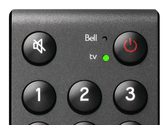
- If the TV LED light flashes green 3 times, the batteries are functioning.
- If the Bell LED flashes red 3 times or no light flashes, the batteries are not functioning.
What color did the LED light flash?
Check the batteries
The remote might be slow or unresponsive if the batteries are running low. Start by checking the battery level in your remote to see if it's causing it to work improperly.
What to do:
Press and hold the mute button  in upper left of remote for 3 seconds.
in upper left of remote for 3 seconds.
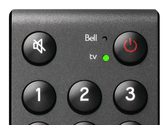
- If the TV LED light flashes green 3 times, the batteries are functioning.
- If the FIBE LED flashes red 3 times or no light flashes, the batteries are not functioning.
What color did the LED light flash?
Check the batteries
The remote might be slow or unresponsive if the batteries are running low. Start by checking the battery level in your remote to see if it's causing it to work improperly.
What to do:
Press the Bell button and then the Menu button on the remote a few times.

Did the buttons light up and the menu appear?
Check the batteries
The remote might be slow or unresponsive if the batteries are running low. Start by checking the battery level in your remote to see if it's causing it to work improperly.
What to do:
Press the Bell button and then the Menu button on the remote a few times.

Did the buttons light up and Menu appear?
Replace the batteries
Remove the old batteries and insert new ones. Make sure they're inserted in the right direction according to the polarity.
Did it fix the issue?
Replace the batteries
Remove the old batteries and insert new ones. Make sure they're inserted in the right direction according to the polarity.
Did it fix the issue?
Replace the batteries
Remove the old batteries and insert new ones. Make sure they're inserted in the right direction according to the polarity.
Did it fix the issue?
Replace the batteries
Remove the old batteries and insert new ones. Make sure they're inserted in the right direction according to the polarity.
Did it fix the issue?
Replace the batteries
Remove the old batteries and insert new ones. Make sure they're inserted in the right direction according to the polarity.
Did it fix the issue?
Reset your remote control to factory settings
Note: the remote will no longer control the TV and audio devices you have programmed.
What to do:
- Select Settings from the home screen.
- Scroll down to the Support section and select Remote Settings.
- Select Reset.
Program the Voice remote to control your TV
Follow the pairing instructions to set up your Fibe TV Box.
What to do:
- Select Settings from the home screen.
- Scroll down to the Support section and select Remote Settings.
- Select Setup.
- Press the mute button on your remote.
- If the sound on your TV is muted, select Done.
- If the sound on your TV isn’t muted, select Try again. Repeat until you’re able to mute your TV.
- Press OK on your remote again to exit.
Can you control the power or volume on your TV?
Reset your remote control to factory settings
Note: the remote will no longer control the TV and audio devices you have programmed.
What to do:
- On your remote, press 7 and 9 simultaneously for three seconds.
- The TV light on the remote will flash four times.
Now that the remote has been reset to factory settings, the next steps will guide you through programming the remote using the appropriate code.
The Bluetooth remote kit is required
Make sure that the Bluetooth® adapter is connected to the USB port on your receiver.
Are you using the Bluetooth remote kit?
Install the Bluetooth® remote kit
For the installation, you’ll need the Bluetooth remote kit, which includes the Bluetooth Slim remote and an adapter. The TV receiver must be connected to your TV.
What to do:
- Make sure that the Bluetooth adapter is connected to the USB port on your receiver.
- Press the SELECT button on the remote while pointing it towards the Bluetooth adapter. Wait 30 seconds for the pairing to complete.
- Press the Guide button and see if it appears.
Note: ensure there is a clear line of sight between the remote and the Bluetooth adapter.
Reset your remote control to factory settings
Note: the remote will no longer control the TV and audio devices you have programmed.
What to do:
- On your remote, press 7 and 9 simultaneously for three seconds.
- The TV light on the remote will flash four times.
Now that the remote has been reset to factory settings, the next steps will guide you through programming the remote using the appropriate code.
Reset your remote control to factory settings
Note: the remote will no longer control the TV and audio devices you have programmed.
What to do:
- On your remote, press and hold the Options button for 3 seconds, until the green light flashes twice.
- Within 10 seconds, enter 0000.
- Press Select.
- The green light will blink twice to confirm the commands have been successfully cleared.
Now that the remote has been reset to factory settings, the next steps will guide you through programming the remote using the appropriate code.
Program the remote to control your TV
You have two options to program your remote. One allows you to use a specific code for your TV. In the other, the remote scans a list of known codes to find a match.
Program the Slim remote using a universal code
What to do:
- Press and hold the OPTIONS button for 3 seconds until the TV light flashes twice.
- Enter 0001 universal code using your remote. You must enter the code within 10 seconds.
- Press and hold the POWER button. The TV light will slowly flash as it cycles through all the TV manufacturer codes until the TV turns off.
- Once your TV turns off, release the POWER button and press SELECT. The TV light will flash twice to confirm it has been successfully programmed.
- Test the TV commands (volume, power).
Can you control the power or volume on your TV?
Program the Bluetooth remote to control your TV
If the Bluetooth remote no longer controls your TV, follow these steps.
What to do:
- Check for a blue light on the front of your 4K Whole Home PVR to confirm that the remote is paired with it.
- On your Bluetooth Slim remote, press Menu, and then select Settings.
- Scroll to Remote control and select Remote setup.
- Select Start setup and follow the instructions on the screen to complete TV programming.
- Once completed, the Pairing complete screen appears.
- Test the remote by pressing the mute button: if the TV is muted, select Done.
Can you control the power or volume on your TV?
Select your remote
Reset your remote control to factory settings
Note: the remote will no longer control the TV and audio devices you have programmed..
What to do:
- Press and hold the TV mode button. While keeping it pressed, press SELECT.
- Release both buttons. All the mode buttons will flash and then TV will stay lit.
- Using your remote, enter 0000.
- Press the POWER button on your remote once. The device should turn off. If the device stays on, try resetting using factory default.
Now that the remote has been reset to factory settings, the next steps will guide you through programming the remote using the appropriate code.
Reset your remote control to factory settings
Note: the remote will no longer control the TV and audio devices you have programmed.
What to do:
- Press and hold the setup button until a mode button (any of them) blinks twice.
- Using your remote enter 9 - 7 - 7 using the numeric pad.
- The mode button will blink 4 times to confirm the factory reset.
Now that the remote has been reset to factory settings, the next steps will guide you through programming the remote using the appropriate code.
Program the remote to control your TV
You have two options to program your remote. One allows you to use a specific code for your TV. In the other, the remote scans a list of known codes to find a match.
Program the MxV3 remote using code search
What to do:
- Press and hold the TV mode button. While keeping it pressed, press SELECT.
- Release both buttons. All the mode buttons will flash and then TV will stay lit.
- Press the power button repetitively until the TV turns off. Once your TV has turned off, press SELECT to save the code.
- If successful, the mode key will turn off.
- Test the TV commands (volume, power).
Note: if the TV commands are still not working, try the manual programming using a TV code specific to your TV.
Can you control the power or volume on your TV?
Find your TV's programming code
Select your TV’s brand from the drop-down list below to get 4-digit codes that are associated with your TV. We’ll use these codes to program your remote.
4 digit programming code(s) for your TV
There could be many 4-digit programming codes for your TV.
Copy and paste the list below, if more than one code is available, use one code at a time during programming.
- 0007
- 0076
- 0077
- 0085
- 0105
- 0004
- 0005
- 0009
- 0012
- 0015
- 0080
- 0104
- 0106
- 0109
- 0172
Programming code(s) for your TV
Many 4-digit programming codes may be available for your TV.
Write down the codes (or copy and paste them). If more than one code is available, you may need to try a few before finding a match.
- 0050
- 0155
- 0004
- 0005
- 0009
- 0012
- 0057
- 0080
- 0132
- 0156
- 0227
- 0338
Programming code(s) for your TV
Many 4-digit programming codes may be available for your TV.
Write down the codes (or copy and paste them). If more than one code is available, you may need to try a few before finding a match.
- 0002
- 0013
- 0071
- 0128
- 0152
- 0380
Programming code(s) for your TV
Many 4-digit programming codes may be available for your TV.
Write down the codes (or copy and paste them). If more than one code is available, you may need to try a few before finding a match.
- 0105
- 0109
- 0117
- 0141
- 0159
- 0170
- 0178
- 0181
- 0012
- 0049
- 0095
- 0120
Programming code(s) for your TV
Many 4-digit programming codes may be available for your TV.
Write down the codes (or copy and paste them). If more than one code is available, you may need to try a few before finding a match.
- 0054
- 0148
- 0170
- 0171
- 0003
- 0062
- 0070
Programming code(s) for your TV
Many 4-digit programming codes may be available for your TV.
Write down the codes (or copy and paste them). If more than one code is available, you may need to try a few before finding a match.
- 0004
- 0006
- 0009
- 0020
- 0063
- 0079
- 0095
- 0122
- 0123
- 0226
- 0266
Programming code(s) for your TV
Many 4-digit programming codes may be available for your TV.
Write down the codes (or copy and paste them). If more than one code is available, you may need to try a few before finding a match.
- 0029
- 0061
- 0103
- 0116
- 0133
- 0135
- 0167
- 0189
- 0217
- 0456
- 1148
Programming code(s) for your TV
Many 4-digit programming codes may be available for your TV.
Write down the codes (or copy and paste them). If more than one code is available, you may need to try a few before finding a match.
- 0081
- 1011
Programming code(s) for your TV
Many 4-digit programming codes may be available for your TV.
Write down the codes (or copy and paste them). If more than one code is available, you may need to try a few before finding a match.
- 0000
- 0031
- 0003
- 0004
- 0005
- 0009
- 0015
- 0022
- 0048
- 0054
- 0094
- 0096
- 0100
- 0102
- 0107
- 0113
- 0125
- 0129
- 0162
- 0163
- 0179
- 0187
- 0188
- 0191
Programming code(s) for your TV
Many 4-digit programming codes may be available for your TV.
Write down the codes (or copy and paste them). If more than one code is available, you may need to try a few before finding a match.
- 0004
- 0012
- 0049
- 0097
- 0108
- 0110
- 0180
Programming code(s) for your TV
Many 4-digit programming codes may be available for your TV.
Write down the codes (or copy and paste them). If more than one code is available, you may need to try a few before finding a match.
- 0004
- 0009
- 0021
- 0023
- 0024
- 0025
- 0027
- 0030
- 0032
- 0034
- 0035
- 0037
- 0039
- 0040
- 0041
- 0042
- 0044
- 0045
- 0049
- 0051
- 0053
- 0130
- 0135
- 0147
- 0179
- 0189
- 0210
- 0456
Programming code(s) for your TV
Many 4-digit programming codes may be available for your TV.
Write down the codes (or copy and paste them). If more than one code is available, you may need to try a few before finding a match.
- 0204
- 0205
- 0208
- 0003
- 0081
- 0086
- 0087
- 0141
- 0183
- 0004
- 0008
- 0062
- 0068
- 0075
- 0184
- 0189
- 0199
- 0200
- 0206
- 0207
- 1149
- 1154
Unable to find TV brand
If you were unable to locate your TV brand, you can look up your code manually or choose an automatic code search.
How would you like to proceed?
Program the MxV3 remote using a 4-digit code
What to do:
- Press and hold the TV mode button. While keeping it pressed, press SELECT.
- Release both buttons. All the mode buttons will flash and then TV will stay lit.
- Enter the 4-digit code from the previous step using your remote. You must enter the code within 30 seconds.
- Press the Power buton once. The TV should turn off.
- Test the TV commands (volume, power).
Note: if the TV commands are still not working, repeat these steps using another code, if available, or try the code search option.
Can you control the power or volume on your TV?
Program the MxV3 remote using code search
What to do:
- Press and hold the TV mode button. While keeping it pressed, press SELECT.
- Release both buttons. All the mode buttons will flash and then TV will stay lit.
- Press the power button repetitively until the TV turns off. Once your TV has turned off, press SELECT to save the code.
- If successful, the mode key will turn off.
- Test the TV commands (volume, power).
Note: if the TV commands are still not working, try the manual programming using a TV code specific to your TV.
Did your TV respond to the commands?
Reset your remote control to factory settings
Note: the remote will no longer control the TV and audio devices you have programmed.
What to do:
- Press and hold the setup button until a mode button (any of them) blinks twice.
- Using your remote enter 9 - 8 - 0 using the numeric pad.
- The mode button will blink 4 times to confirm the factory reset.
Now that the remote has been reset to factory settings, the next steps will guide you through programming the remote using the appropriate code.
Program the remote to control your TV
You have two options to program your remote. One allows you to use a specific code for your TV. In the other, the remote scans a list of known codes to find a match.
Programming the MxV4 remote using code search
What to do:
- Press and hold the SETUP button until the TV mode button blinks twice.
- Press the TV button. The button will light up.
- Press and hold down the Select/OK button.
- Release the button when the TV turns off. Setup is complete.
- Press the power or volume button on your remote.
- Test the TV commands (volume, power).
Note: if the TV commands are still not working, try the manual programming using a TV code specific to your TV.
Can you control the power or volume on your TV?
Find your TV's programming code
Select your TV’s brand from the drop-down list below to get 4-digit codes that are associated with your TV. We’ll use these codes to program your remote.
Program the remote to control your TV
You have two options to program your remote. One allows you to use a specific code for your TV. In the other, the remote scans a list of known codes to find a match.
Programming code(s) for your TV
Many 4-digit programming codes may be available for your TV.
Write down the codes (or copy and paste them). If more than one code is available, you may need to try a few before finding a match.
- 0812
- 0060
- 0702
- 0178
- 0030
- 2814
- 2697
- 2596
- 2137
- 2103
- 2051
- 1959
- 1060
- 0814
- 0766
- 0650
- 0056
- 0037
Programming code(s) for your TV
Many 4-digit programming codes may be available for your TV.
Write down the codes (or copy and paste them). If more than one code is available, you may need to try a few before finding a match.
- 1423
- 1447
- 0017
- 1265
- 0178
- 0030
- 2834
- 2731
- 2424
- 2359
- 2358
- 2182
- 1993
- 1860
- 1859
- 1768
- 1721
- 1325
- 1178
- 0856
- 0056
Programming code(s) for your TV
Many 4-digit programming codes may be available for your TV.
Write down the codes (or copy and paste them). If more than one code is available, you may need to try a few before finding a match.
- 0810
- 0000
- 1685
- 1825
- 1904
- 1925
- 2736
Programming code(s) for your TV
Many 4-digit programming codes may be available for your TV.
Write down the codes (or copy and paste them). If more than one code is available, you may need to try a few before finding a match.
- 1524
- 0154
- 0156
- 1256
- 0093
- 1265
- 0060
- 2724
- 2006
- 1959
- 1945
- 1936
- 1935
- 1743
- 1704
- 1656
- 1356
- 1343
- 1325
- 1156
- 0822
- 0650
Programming code(s) for your TV
Many 4-digit programming codes may be available for your TV.
Write down the codes (or copy and paste them). If more than one code is available, you may need to try a few before finding a match.
- 1480
- 0250
- 0051
- 0650
- 1271
- 1291
- 1345
- 1924
- 1927
- 1941
- 1946
- 1947
- 2240
- 2264
Programming code(s) for your TV
Many 4-digit programming codes may be available for your TV.
Write down the codes (or copy and paste them). If more than one code is available, you may need to try a few before finding a match.
- 0818
- 0093
- 1459
- 1602
- 1659
- 2360
- 2402
- 2495
Programming code(s) for your TV
Many 4-digit programming codes may be available for your TV.
Write down the codes (or copy and paste them). If more than one code is available, you may need to try a few before finding a match.
- 1423
- 1564
- 0463
- 0171
- 2751
- 2432
- 2184
- 2088
- 2049
- 2002
- 1963
- 1892
- 1810
- 1785
- 1660
- 1641
- 1517
- 1385
- 1326
- 1204
Programming code(s) for your TV
Many 4-digit programming codes may be available for your TV.
Write down the codes (or copy and paste them). If more than one code is available, you may need to try a few before finding a match.
- 1758
- 0864
- 0885
- 1756
- 2512
- 2757
Programming code(s) for your TV
Many 4-digit programming codes may be available for your TV.
Write down the codes (or copy and paste them). If more than one code is available, you may need to try a few before finding a match.
- 1547
- 1447
- 0047
- 0051
- 0093
- 0060
- 1661
- 2932
- 2746
- 2434
- 2247
- 2187
- 2002
- 1959
- 1958
- 1953
- 1922
- 1781
- 1347
- 1147
- 0679
Programming code(s) for your TV
Many 4-digit programming codes may be available for your TV.
Write down the codes (or copy and paste them). If more than one code is available, you may need to try a few before finding a match.
- 0054
- 0154
- 1142
- 1362
Programming code(s) for your TV
Many 4-digit programming codes may be available for your TV.
Write down the codes (or copy and paste them). If more than one code is available, you may need to try a few before finding a match.
- 0000
- 0180
- 0171
- 1271
- 1904
- 1963
- 1979
- 1864
- 0154
- 0451
- 0236
- 0463
- 0180
- 0178
- 0171
- 1661
- 0623
- 1394
- 1665
- 1886
- 1944
- 1963
- 1997
Programming code(s) for your TV
Many 4-digit programming codes may be available for your TV.
Write down the codes (or copy and paste them). If more than one code is available, you may need to try a few before finding a match.
- 1454
- 1866
- 0054
- 0171
- 0037
- 0690
- 1394
- 1455
- 1483
- 1744
- 1806
- 1867
- 1961
- 2372
- 2374
- 2564
Programming code(s) for your TV
Many 4-digit programming codes may be available for your TV.
Write down the codes (or copy and paste them). If more than one code is available, you may need to try a few before finding a match.
- 2964
Unable to find TV brand
If you were unable to locate your TV brand, you can look up your code manually or choose an automatic code search.
How would you like to proceed?
Find your TV's programming code
Select your TV’s brand from the drop-down list below to get 4-digit codes that are associated with your TV. We’ll use these codes to program your remote.
Programming code(s) for your TV
Many 4-digit programming codes may be available for your TV.
Write down the codes (or copy and paste them). If more than one code is available, you may need to try a few before finding a match.
- 0020
- 0140
- 0141
- 0147
- 0148
- 0258
- 0263
- 0266
- 0283
- 0284
- 0285
- 0286
- 0287
- 0289
- 0291
- 0292
- 0294
- 0295
- 0296
- 0297
- 0386
- 0399
- 0401
- 0402
- 0407
- 0433
- 0448
- 0466
- 0472
- 0473
- 0488
- 0489
- 0490
- 0491
- 0500
- 0639
- 0685
- 0801
Programming code(s) for your TV
Many 4-digit programming codes may be available for your TV.
Write down the codes (or copy and paste them). If more than one code is available, you may need to try a few before finding a match.
- 0017
- 0402
- 0434
- 0447
- 0449
- 0452
- 0466
- 0571
- 0602
- 0603
- 0606
- 0614
- 0615
- 0619
- 0654
- 0808
Programming code(s) for your TV
Many 4-digit programming codes may be available for your TV.
Write down the codes (or copy and paste them). If more than one code is available, you may need to try a few before finding a match.
- 0014
- 0204
- 0205
- 0206
- 0207
- 0208
- 0209
- 0210
- 0211
- 0212
- 0382
- 0399
- 0400
- 0401
- 0402
- 0508
- 0822
Programming code(s) for your TV
Many 4-digit programming codes may be available for your TV.
Write down the codes (or copy and paste them). If more than one code is available, you may need to try a few before finding a match.
- 0016
- 0174
- 0175
- 0176
- 0177
- 0178
- 0179
- 0180
- 0181
- 0399
- 0400
- 0402
- 0434
- 0531
- 0630
- 0639
- 0671
- 0680
- 0698
- 0699
- 0818
- 0824
Programming code(s) for your TV
Many 4-digit programming codes may be available for your TV.
Write down the codes (or copy and paste them). If more than one code is available, you may need to try a few before finding a match.
- 0010
- 0838
- 0841
Programming code(s) for your TV
Many 4-digit programming codes may be available for your TV.
Write down the codes (or copy and paste them). If more than one code is available, you may need to try a few before finding a match.
- 0011
- 0607
- 0610
- 0751
Programming code(s) for your TV
Many 4-digit programming codes may be available for your TV.
Write down the codes (or copy and paste them). If more than one code is available, you may need to try a few before finding a match.
- 0012
- 0258
- 0401
- 0518
- 0519
Programming code(s) for your TV
Many 4-digit programming codes may be available for your TV.
Write down the codes (or copy and paste them). If more than one code is available, you may need to try a few before finding a match.
- 0019
- 0140
- 0382
- 0394
- 0434
- 0447
- 0449
- 0466
- 0486
- 0620
- 0623
- 0624
- 0625
- 0626
- 0627
- 0643
- 0788
- 0795
Programming code(s) for your TV
Many 4-digit programming codes may be available for your TV.
Write down the codes (or copy and paste them). If more than one code is available, you may need to try a few before finding a match.
- 0015
- 0140
- 0263
- 0377
- 0389
- 0390
- 0394
- 0411
- 0434
- 0447
- 0449
- 0510
- 0574
- 0729
- 0779
- 0394
- 0402
- 0411
- 0447
- 0449
- 0450
- 0455
- 0729
- 0787
- 0811
Programming code(s) for your TV
Many 4-digit programming codes may be available for your TV.
Write down the codes (or copy and paste them). If more than one code is available, you may need to try a few before finding a match.
- 0021
- 0154
- 0181
- 0374
- 0375
- 0378
- 0379
- 0380
- 0383
- 0388
- 0389
- 0391
- 0393
- 0397
- 0398
- 0399
- 0400
- 0401
- 0402
- 0404
- 0407
- 0412
- 0426
- 0466
- 0492
- 0493
- 0494
- 0495
- 0496
- 0497
- 0498
- 0499
- 0508
- 0639
- 0677
- 0698
- 0814
- 0818
- 0822
- 0823
- 0837
Programming code(s) for your TV
Many 4-digit programming codes may be available for your TV.
Write down the codes (or copy and paste them). If more than one code is available, you may need to try a few before finding a match.
- 0018
- 0140
- 0156
- 0209
- 0217
- 0258
- 0284
- 0299
- 0301
- 0302
- 0377
- 0394
- 0399
- 0400
- 0401
- 0402
- 0434
- 0447
- 0449
- 0624
- 0626
- 0628
- 0630
- 0634
- 0637
- 0638
- 0639
- 0642
- 0643
- 0647
- 0662
Programming code(s) for your TV
Many 4-digit programming codes may be available for your TV.
Write down the codes (or copy and paste them). If more than one code is available, you may need to try a few before finding a match.
- 0022
- 0097
- 0098
- 0099
- 0286
- 0603
- 0756
Programming code(s) for your TV
Many 4-digit programming codes may be available for your TV.
Write down the codes (or copy and paste them). If more than one code is available, you may need to try a few before finding a match.
- 0019
- 0161
- 0162
- 0163
- 0164
- 0181
- 0208
- 0315
- 0399
- 0400
- 0402
- 0434
- 0499
- 0500
- 0501
- 0502
- 0503
- 0504
- 0506
- 0507
- 0508
- 0509
- 0512
- 0823
Unable to find TV brand
If you were unable to locate your TV brand, you can look up your code manually or choose an automatic code search.
How would you like to proceed?
Program the Slim remote using a 4-digit code
What to do:
- Press and hold the OPTIONS button for 3 seconds until the TV light flashes twice.
- Enter the 4-digit code from the previous step using your remote. You must enter the code within 10 seconds.
If correct, the TV light flashes twice. If incorrect, it lights up for 2 seconds.
- Press and hold the POWER button.
- Once your TV turns off, release the POWER button and press SELECT. The TV light will flash twice to confirm it has been successfully programmed.
- Test the TV commands (volume, power).
Note: if the TV commands are still not working, repeat the steps above using another code, if available.
Can you control the power or volume on your TV?
Program the Slim remote using a universal code
What to do:
- Press and hold the OPTIONS button for 3 seconds until the TV light flashes twice.
- Enter 0001 universal code using your remote. You must enter the code within 10 seconds.
- Press and hold the POWER button. The TV light will slowly flash as it cycles through all the TV manufacturer codes until the TV turns off.
- Once your TV turns off, release the POWER button and press SELECT. The TV light will flash twice to confirm it has been successfully programmed.
- Test the TV commands (volume, power).
Can you control the power or volume on your TV?
Program the Slim remote using a 4-digit code
What to do:
- Press and hold the OPTIONS button for 3 seconds until the TV light flashes twice.
- Enter the 4-digit code from the previous step using your remote. You must enter the code within 10 seconds.
If correct, the TV light flashes twice. If incorrect, it lights up for 2 seconds.
- Press and hold the POWER button.
- Once your TV turns off, release the POWER button and press SELECT. The TV light will flash twice to confirm it has been successfully programmed.
- Test the TV commands (volume, power).
Note: if the TV commands are still not working, repeat the steps above using another code, if available.
Can you control the power or volume on your TV?
Program the MxV4 remote using a 4-digit code
What to do:
- Press the TV mode button.
- Press and hold the SETUP button until the TV light blinks twice.
- Enter the
4-digit code from the previous step using your remote. You must enter the code within 10 seconds. - Press the power button on your remote. If the TV turns off, setup is complete.
Note: if the TV commands are still not working, repeat these steps using another code, if available, or try the code search option.
Can you control the power or volume on your TV?
Programming the MxV4 remote using code search
What to do:
- Press and hold the SETUP button until the TV mode button blinks twice.
- Press the TV button. The button will light up.
- Press and hold down the Select/OK button.
- Release the button when the TV turns off. Setup is complete.
- Press the power or volume button on your remote.
- Test the TV commands (volume, power).
Note: if the TV commands are still not working, try the manual programming using a TV code specific to your TV.
Can you control the power or volume on your TV?
Programming the Nova remote using code search.
What to do:
- Press and hold the SETUP button until the TV mode button blinks twice.
- Press the TV button. The button will light up.
- Press and hold down the Select button.
- Release the Select button when the TV turns off. Setup is complete.
- Press the Power button on your remote.
- Test the TV commands (volume, power).
Note: If the TV commands are still not working, we recommend using the manual programming using a TV code specific to your TV.
Can you control the power or volume on your TV?
Find your TV's programming code
Select your TV’s brand from the drop-down list below to get 4-digit codes that are associated with your TV. We’ll use these codes to program your remote.
Programming code(s) for your TV
Many 4-digit programming codes may be available for your TV.
Write down the codes (or copy and paste them). If more than one code is available, you may need to try a few before finding a match.
- 0007
- 0076
- 0077
- 0085
- 0105
- 0004
- 0005
- 0009
- 0012
- 0015
- 0080
- 0104
- 0106
- 0109
- 0172
Programming code(s) for your TV
Many 4-digit programming codes may be available for your TV.
Write down the codes (or copy and paste them). If more than one code is available, you may need to try a few before finding a match.
- 0050
- 0155
- 0004
- 0005
- 0009
- 0012
- 0057
- 0080
- 0132
- 0156
- 0227
- 0338
Programming code(s) for your TV
Many 4-digit programming codes may be available for your TV.
Write down the codes (or copy and paste them). If more than one code is available, you may need to try a few before finding a match.
- 0002
- 0013
- 0071
- 0128
- 0152
- 0380
Programming code(s) for your TV
Many 4-digit programming codes may be available for your TV.
Write down the codes (or copy and paste them). If more than one code is available, you may need to try a few before finding a match.
- 0105
- 0109
- 0117
- 0141
- 0159
- 0170
- 0178
- 0181
- 0012
- 0049
- 0095
- 0120
Programming code(s) for your TV
Many 4-digit programming codes may be available for your TV.
Write down the codes (or copy and paste them). If more than one code is available, you may need to try a few before finding a match.
- 0054
- 0148
- 0170
- 0171
- 0003
- 0062
- 0070
Programming code(s) for your TV
Many 4-digit programming codes may be available for your TV.
Write down the codes (or copy and paste them). If more than one code is available, you may need to try a few before finding a match.
- 0004
- 0006
- 0009
- 0020
- 0063
- 0079
- 0095
- 0122
- 0123
- 0226
- 0266
Programming code(s) for your TV
Many 4-digit programming codes may be available for your TV.
Write down the codes (or copy and paste them). If more than one code is available, you may need to try a few before finding a match.
- 0029
- 0061
- 0103
- 0116
- 0133
- 0135
- 0167
- 0189
- 0217
- 0456
- 1148
Programming code(s) for your TV
Many 4-digit programming codes may be available for your TV.
Write down the codes (or copy and paste them). If more than one code is available, you may need to try a few before finding a match.
- 0081
- 1011
Programming code(s) for your TV
Many 4-digit programming codes may be available for your TV.
Write down the codes (or copy and paste them). If more than one code is available, you may need to try a few before finding a match.
- 0000
- 0031
- 0003
- 0004
- 0005
- 0009
- 0015
- 0022
- 0048
- 0054
- 0094
- 0096
- 0100
- 0102
- 0107
- 0113
- 0125
- 0129
- 0162
- 0163
- 0179
- 0187
- 0188
- 0191
Programming code(s) for your TV
Many 4-digit programming codes may be available for your TV.
Write down the codes (or copy and paste them). If more than one code is available, you may need to try a few before finding a match.
- 0004
- 0012
- 0049
- 0097
- 0108
- 0110
- 0180
Programming code(s) for your TV
Many 4-digit programming codes may be available for your TV.
Write down the codes (or copy and paste them). If more than one code is available, you may need to try a few before finding a match.
- 0004
- 0009
- 0021
- 0023
- 0024
- 0025
- 0027
- 0030
- 0032
- 0034
- 0035
- 0037
- 0039
- 0040
- 0041
- 0042
- 0044
- 0045
- 0049
- 0051
- 0053
- 0130
- 0135
- 0147
- 0179
- 0189
- 0210
- 0456
Programming code(s) for your TV
Many 4-digit programming codes may be available for your TV.
Write down the codes (or copy and paste them). If more than one code is available, you may need to try a few before finding a match.
- 0204
- 0205
- 0208
- 0003
- 0004
- 0008
- 0062
- 0068
- 0075
- 0081
- 0086
- 0087
- 0141
- 0183
- 0184
- 0189
- 0199
- 0200
- 0206
- 0207
- 1149
- 1154
Programming code(s) for your TV
Many 4-digit programming codes may be available for your TV.
Write down the codes (or copy and paste them). If more than one code is available, you may need to try a few before finding a match.
- 2964
Unable to find TV brand
If you were unable to locate your TV brand, you can look up your code manually or choose an automatic code search.
How would you like to proceed?
Program the Nova remote using a 4-digit code
What to do:
- Press and hold the SETUP button until the TV mode button blinks twice.
- Enter the 4-digit code from the previous step using your remote. You must enter the code within 10 seconds.
- Press the power button on your remote. If the TV turns off, setup is complete.
- Test the TV commands (volume, power).
Note: if the TV commands are still not working, repeat these steps using another code, if available, or try the code search option.
Can you control the power or volume on your TV?
Programming the Nova remote using code search.
What to do:
- Press and hold the SETUP button until the TV mode button blinks twice.
- Press the TV button. The button will light up.
- Press and hold down the Select button.
- Release the Select button when the TV turns off. Setup is complete.
- Press the Power button on your remote.
- Test the TV commands (volume, power).
Note: If the TV commands are still not working, we recommend using the manual programming using a TV code specific to your TV.
Can you control the power or volume on your TV?

It seems like your remote needs to be replaced
It looks like your issue will require you to replace your remote. We'll start by checking your warranty status.
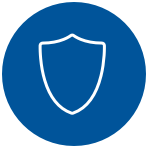
Warranty lookup
If you have never ordered a new remote, the warranty period would start from the date you received your receiver. New remote replacements / orders carry a 12 month warranty.
Your remote should now be working as expected
Useful links:
- Get help for your Fibe TV receiver
- Change your TV programming
- Manage your equipment
Was this step-by-step guide helpful?

Your remote may need to be replaced
Your remote may still be under warranty.
You may be eligible for a complimentary replacement under warranty. Get in touch with an agent to confirm and to get a replacement.
Use the Fibe TV app as a remote
Did you know? You can use The Fibe TV app as a remote to control your receiver.

Turn your tablet and smartphone into a remote control. Play, pause, rewind, fast forward, change channels and access the guide. Plus, seamlessly transfer what you’re watching from your mobile device to your TV.
Was this step-by-step guide helpful?

Your remote may need to be replaced
Unfortunately, you’re not eligible for a complimentary replacement as your warranty has expired.
Browse through our available remotes to find a match to your receiver.
Use the Fibe TV app as a remote
Did you know? You can use The Fibe TV app as a remote to control your receiver.

Turn your tablet and smartphone into a remote control. Play, pause, rewind, fast forward, change channels and access the guide. Plus, seamlessly transfer what you’re watching from your mobile device to your TV.
