Step 1 of 4
Turn the ZTE MF288 around so you can see the back of the device.

Images may not be exactly as shown.
Step 2 of 4
Connect the power supply if the battery is not charged.

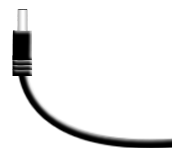

Images may not be exactly as shown.
Step 3 of 4
Slide the Power switch to the ON position to turn the ZTE MF288 on. The power indicator on the top of the ZTE MF288 will go green.

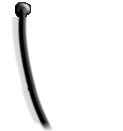

Images may not be exactly as shown.
Step 4 of 4
Slide the Power Switch to the OFF position to turn the ZTE MF288 off.

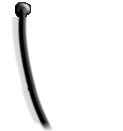

Images may not be exactly as shown.

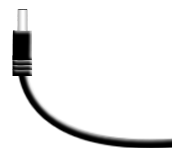

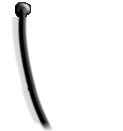


.png)