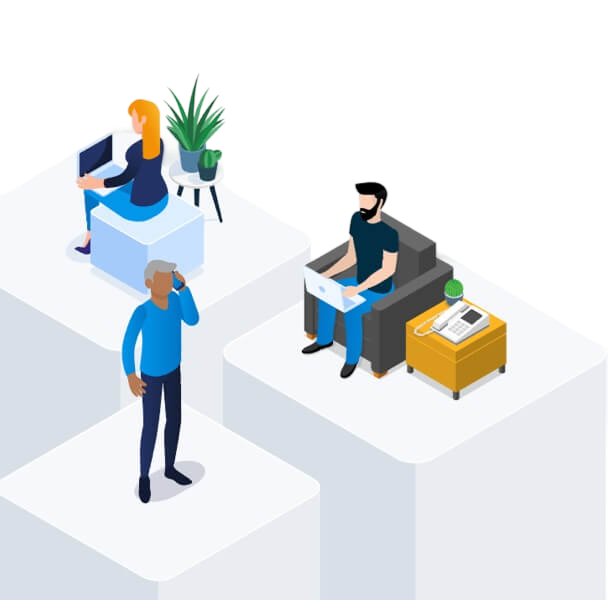How to use Call Answer (voicemail) on my Bell Home phone
How to use Bell Home phone Call Answer to take voicemail messages when you’re on the line or away from your home phone.
Call Answer takes messages when you’re on the line or away from the phone. You can access your messages by phone or by email anytime, from anywhere.
Visit MyBell to add Call Answer to your monthly calling features.
How to use Bell Home phone Call Answer to take voicemail messages when you’re on the line or away from your home phone.
Online
- Log in to MyBell.
- In the Home phone service page, click Access Voicemail manager.
- Choose a password to access your voicemail. Your password must be between 6 and 15 digits and cannot start with 0. Click Confirm.
- Click Continue to set up your voicemail features.
- Set up your mailbox and guest language.
- Set up voicemail to email.
- Set up text message notifications.
- Review your settings and click Confirm.
- Personalize your voicemail greeting by calling your voice mailbox.
- From home, dial *98 or, if away from home, call 1 877 235-5777.
- When prompted for your mailbox number, enter your 10-digit phone number.
- Enter your password.
- Follow the prompts to record your greeting and press the # key to exit.
Or:
By phone
- From home, dial *98. If away from home, call 1 877 235-5777 and when prompted for your mailbox number, enter your 10-digit home telephone number.
- When prompted to enter a temporary password, enter your 7-digit telephone number (no area code).
- Follow the prompts to change the temporary password to a new one. It should be 6 to 15 digits and cannot start with 0.
- Follow the prompts to record your name or telephone number as a personal identification.
- Follow the prompts to record a personal greeting that callers will hear or select the pre-recorded greeting.
- Press the * key to exit. Your Call Answer is now activated.
Good to know
- Avoid passwords that are too simple, such as 123456, repeated digits such as 111111, or your phone number.
- Regularly change your password to prevent unauthorized access to your voicemail. Do not disclose your password to anyone.
- If you lose or forget your password, you reset it in the Voicemail manager portal:
- Log in to MyBell.
- In the Home phone service page, click Access Voicemail manager.
- Click Edit in the Change password section.
- Choose a new password.
- Click Change password.
You can also contact us.
How to access, retrieve, and listen to voicemails with Bell Home phone Call Answer.
You have a message when:
- You hear an intermittent dial tone from the receiver
- Your phone’s message indicator is flashing (some models/most areas).
To retrieve messages from home:
- Dial *98 .
- Enter your password.
- Follow the prompts to retrieve your messages.
To retrieve messages from another phone within your area code:
- Dial your telephone number.
- When you hear your greeting, press 9 immediately.
- Enter your password.
- Follow the prompts to retrieve your messages.
To check messages while outside your area code:
- Dial 1 877 BELL-777 or(1 877 235-5777) from anywhere in Canada or the U.S.
- Select your language preference.
- Enter your 10-digit Bell Home phone number when prompted for a mailbox number.
- You will then hear your recorded name.
- Enter your password if prompted.
Call Answer allows you to save messages for up to 21 days.
How to change your voicemail mailbox settings and password for Bell Home phone Call Answer.
Change the number of rings |
|
|---|---|
Change your personal greeting |
|
Change your pre-recorded name or phone number |
|
| Change your password |
Or:
|
| Change your language settings |
Or:
|
Skip to the end of your message |
Press 3, 3 to skip to the end of the message. Then you can reply, forward, erase or save. |
Start message over |
Press 1, 1 while listening to a message to return to its beginning. |
Know who called and when |
Press 5 during playback or at the end of the message for time, date, length of message and caller's number (if available). |
Skip another Call Answer subscriber’s greeting |
Press # during their greeting and leave your message after the tone. |
Change your message to another Call Answer subscriber |
When you finish recording a message for another subscriber, press 1 and follow the prompts. |
To have Call Answer take messages when your line is busy:
- Dial * 90 to turn it on.
- Dial * 91 to turn it off.
To have Call Answer take messages when you don’t answer:
- Dial * 92 to turn it on.
- Dial * 93 to turn it off.
With extension mailboxes, you can have up to 3 additional private voicemail boxes in addition to your host mailbox for different members of your household. Extensions can be added to your service free of charge by contacting us
- Dial *98 and enter your password.
- Respond to the voice prompts by pressing 4, 9.
- Enter the extension mailbox number (1, 2, or 3). Then, enter a password by following the voice prompts.
- Record the extension mailbox user name. Press #, #.
- Follow the prompts to select or record a greeting.
- Press * to exit.
Note: If necessary, record the main mailbox greeting, making sure to mention each user's name and mailbox number.
- Dial *98.
- Select the desired mailbox and enter the password.
- Follow the prompts to retrieve your messages.
If you want to check another message without hanging up:
- Press * to return to the main menu.
- Press 5, followed by #.
- Enter the mailbox number and your password.
Reset your password from the Voicemail manager in MyBell:
- Log in to MyBell.
- In the Home phone service page, click Access Voicemail manager.
- Click Edit in the Change password section.
- Choose a new password.
- Click Change password.
You can listen to your message as an audio attachment sent to your email inbox.
To set up voicemail to email:
- Log in to MyBell.
- In the Home phone service page, click Access Voicemail manager.
- Click Edit in the Voicemail to email section.
- Set the feature to ON.
- Click Yes if you want to receive your voicemail as an attached audio file.
- Choose one of the three options. Descriptions of each are provided onscreen.
- Enter the email address where you want to receive your messages. Once complete, click Save changes.
You can program your Call Answer to be notified by text message when a new voice message is received.
This feature is available for Bell Mobility, Lucky Mobile, PC Mobile and Virgin Plus numbers.
To set up this feature:
Online
- Log in to My Bell.
- In the Home phone service page, click Access Voicemail manager.
- Click Edit in the Text message notification section.
- Set the feature to ON.
- Enter your Bell Mobility, Lucky Mobile, PC Mobile or Virgin Plus mobile number.
- Click Save changes.
Or:
By phone
- Dial *98 and enter your password.
- Respond to the voice prompts by pressing 4, 1.
- Follow the instructions for entering your Bell Mobility, Lucky Mobile, PC Mobile or Virgin Plus mobile number.
- Press 1, 1 when prompted to turn on text message notifications.
Standard usage charges may apply.
Turning off text message notifications:
Online
- Log in to My Bell.
- In the Home phone service page, click Access Voicemail manager.
- Click Edit in the Text message notification section.
- Set the feature to OFF.
- Click Save changes.
Or
By phone
- Dial *98 and enter your password.
- Respond to the voice prompts by pressing 4, 1, 3.
| Issue | Troubleshooting |
|---|---|
| I forgot my Call Answer password |
Reset your password from the Voicemail manager in MyBell:
You can also contact us by dialling 6-1-1 from your Bell Home phone. |
| My Call Answer is not picking up. |
If your Call Answer doesn’t pick up, it may not be set to take messages. To reactivate Call Answer to take messages when you don’t answer, dial *92 (or 1192 on rotary phones). To reactivate Call Answer to take messages when your line is busy, dial *90 or (or 1190 on rotary phones). You will hear a confirmation beep followed by the dial tone to let you know the change was made. |
| There’s no intermittent dial tone or flashing light when I have Call Answer messages. |
Your Call Answer message notification function has been turned off. To reactivate this feature:
|
| I don’t hear Call Waiting beeps before Call Answer picks up |
If you’re on the phone and don't hear Call Waiting beep before Call Answer picks up, ensure that you subscribe to Call Waiting. Without Call Waiting, Call Answer will pick up immediately if you’re on the line or dialling. Also check that Call Answer is set to at least 4 rings. To do this:
|
| Call Answer indicates a new message but I can’t access it |
If you hear an intermittent dial tone and have Extension Call Answer, it means there are messages in an extension mailbox. To find out whether you have an extension mailbox message:
|
| The light on my phone is flashing but there are no new messages | Check your equipment (i.e., unplug the adapter for a few minutes or check your user manual on how to reset the light options). |
| No Call Answer prompts to save, change or erase my messages |
You may have activated the auto-play option which automatically saves your messages. To deactivate the auto-play option:
|
Bell Community forum
Find even more support by searching topics or posting questions in our forum.
Visit our community forum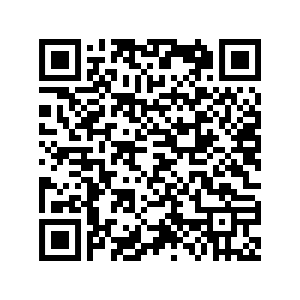
Join the conversation by scanning the QR code.
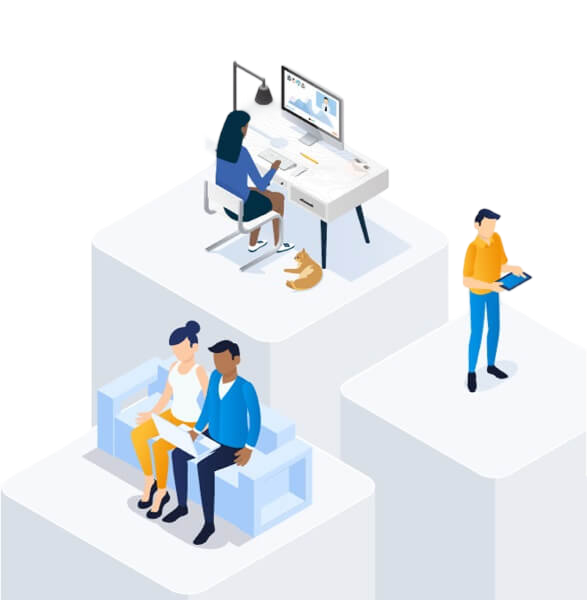
Bell Community forum
Find even more support by searching topics or posting questions in our forum.
Visit our community forum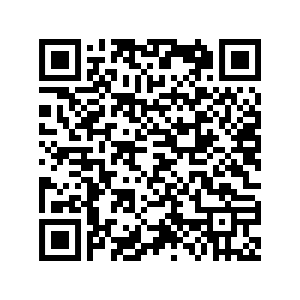
Join the conversation by scanning the QR code.