Bell Internet usernames and passwords: Wi-Fi password troubleshooting
How to manage your Wi-Fi password
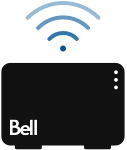
How to manage your Wi-Fi password
To learn how to find or change your Wi-Fi password, watch the video above or select Get started for a step-by-step guide.
Do you need help finding the modem administrator or Internet access (b1 number) password?
What do you need help with?
Test Wi-Fi on other devices connected to your home network

The problem could be related to one particular device on your network. Test the connection on game consoles, smartwatches, phones, tablets and laptops
Are you able to connect to your Wi-Fi network with other devices?
Once you change your Wi-Fi password, you’ll need to update it in all the devices that connect to your Wi-Fi network.
Change your Wi-Fi password
Select your modem below to get instructions on how to do this. You can find out which modem you have in MyBell, in the features section of the Internet overview.
Find your Wi-Fi password
Select your modem below to get instructions on how to do this. You can find out which modem you have in MyBell, in the features section of the Internet overview.
Find your Wi-Fi name and password
Click on a tab below to select your preferred method of finding your Wi-Fi name and password.
Using the sticker on the back of your modem
If you’ve never changed your Wi-Fi password, look for it on the sticker on the back of your modem as shown below. You can also find it on the wireless settings sticker the technician gave you.
| Item | Description |
|---|---|
| S/N | The Modem's serial number. It also serves as the default administrator password giving you access to your internet and Wi-Fi settings.
|
| MAC | The Modem's physical address (For advanced users only).
|
| ONT S/N | The Fiber connection’s interface serial number.
|
| P/N | The Modem's part number.
|
| Wi-Fi Network Name (SSID) | When you set up a wireless home network, you give it a name to distinguish it from other networks in your neighborhood. You'll see this name when you connect your devices to your wireless network.
|
| Wi-Fi Password / WPA2 | The default Wi-Fi network password. Without this password you cannot access your Bell Wi-Fi network
|
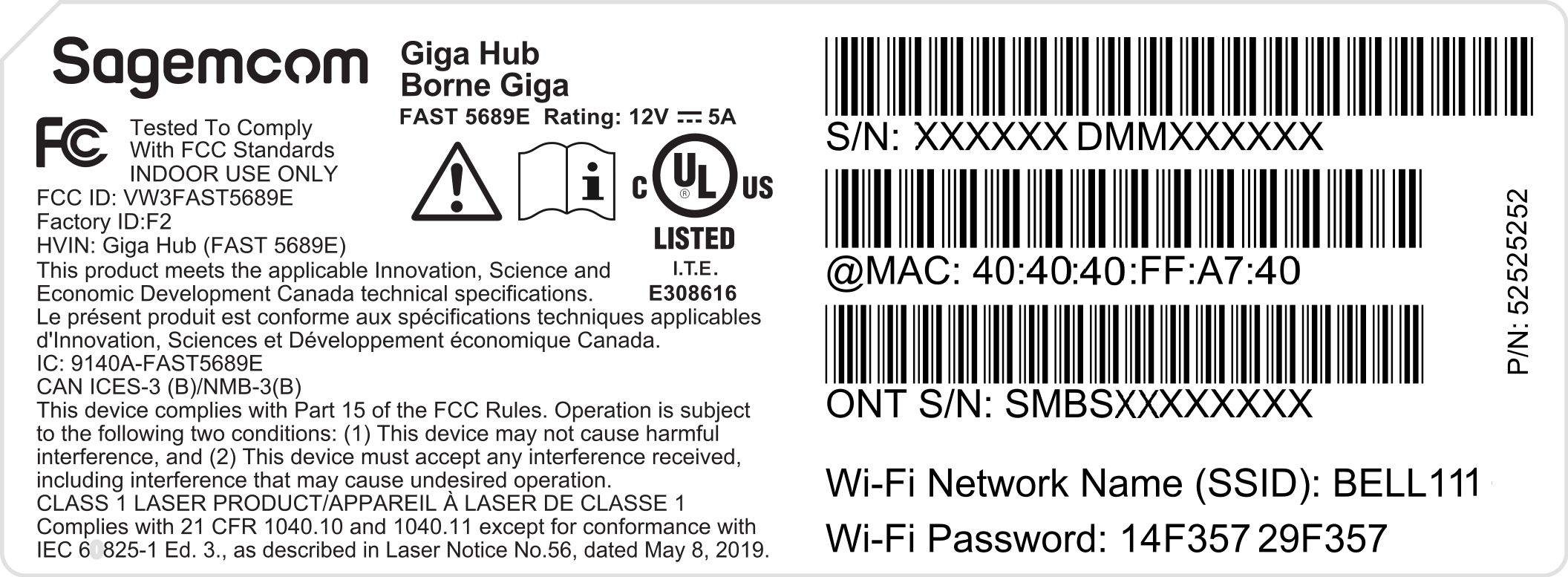
Using the Bell Wi-Fi app
You can easily find your password in the Bell Wi-Fi app, which lets you control, manage and monitor your home Wi-Fi network from anywhere at any time. Learn more .
- Open the Bell Wi-Fi app and log in with your MyBell username and password. Get help logging in to the Bell Wi-Fi app.
- On the top of the Adapt screen, touch the hidden Wi-Fi password. The existing password is shown.
- Try to connect to your Wi-Fi network using this password.
Using the modem.
You can easily find your Wi-Fi password by pressing the buttons on your modem.
- On the front of your modem, press the down arrow button until you reach the Wi-Fi password menu and press OK.
- Your Wi-Fi password scrolls on the screen for a few seconds.
- Try to connect to your Wi-Fi network using this password.
Using a Web browser
You can find your Wi-Fi password by logging in to your modem’s interface. Make sure you’re connected to your primary Wi-Fi.
- Open your web browser (Chrome, Firefox, Safari).
- Access your modem by typing either www.bell.ca/mymodem or 192.168.2.1 in the browser's address bar.
- Click on Manage my Wi-Fi.
- If prompted, enter the administrator password. The default password is the serial number located on the sticker on the back of the modem.
- Under the Manage my Wi-Fi heading, you’ll find your network names and passwords. If you don’t, ensure your primary Wi-Fi network is set to ON.
- Try to connect to your Wi-Fi network using this password.
Are you now able to connect to your home Wi-Fi?
Find your Wi-Fi name and password
Click on a tab below to select your preferred method of finding your Wi-Fi name and password.
Using the sticker on the back of your modem
If you’ve never changed your Wi-Fi password, look for it on the sticker on the back of your modem as shown below. You can also find it on the wireless settings sticker the technician gave you.
| Item | Description |
|---|---|
| S/N | The Modem's serial number. It also serves as the default administrator password giving you access to your internet and Wi-Fi settings.
|
| MAC | The Modem's physical address (For advanced users only).
|
| ONT S/N | The Fiber connection’s interface serial number.
|
| P/N | The Modem's part number.
|
| Wi-Fi Network Name (SSID) | When you set up a wireless home network, you give it a name to distinguish it from other networks in your neighborhood. You'll see this name when you connect your devices to your wireless network.
|
| Wi-Fi Password / WPA2 | The default Wi-Fi network password. Without this password you cannot access your Bell Wi-Fi network
|
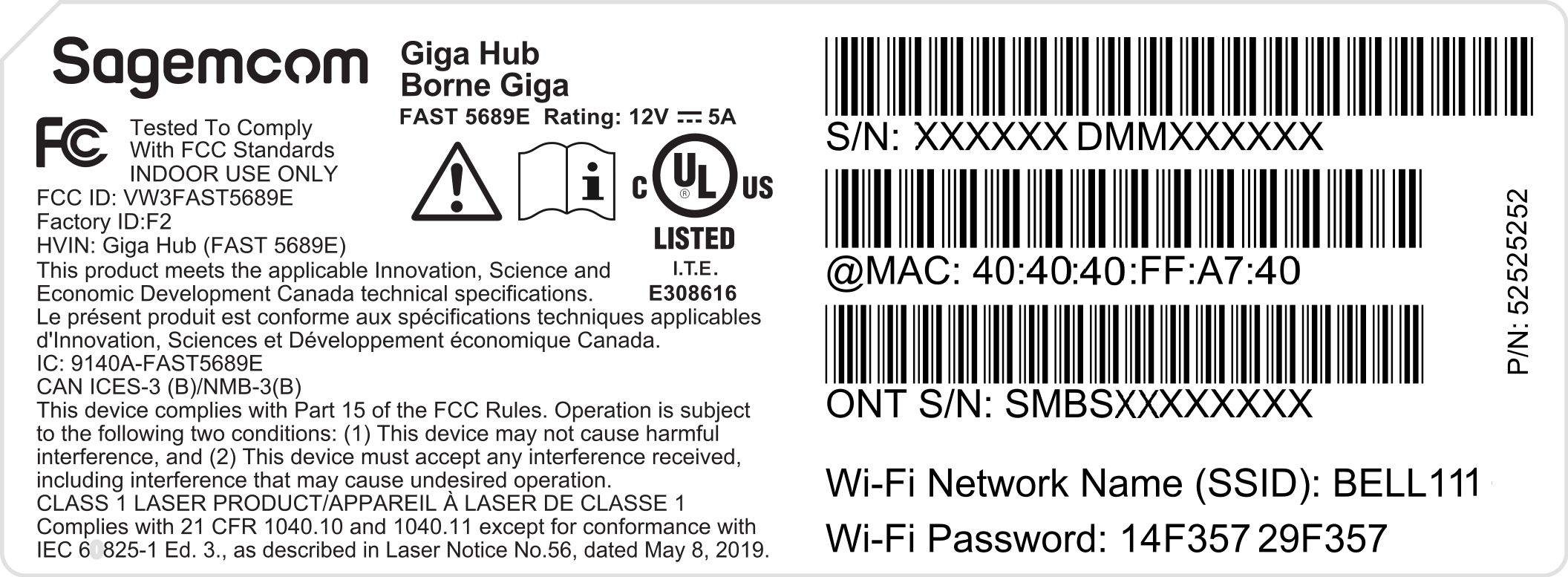
Using the Bell Wi-Fi app
You can easily find your password in the Bell Wi-Fi app, which lets you control, manage and monitor your home Wi-Fi network from anywhere at any time. Learn more .
- Open the Bell Wi-Fi app and log in with your MyBell username and password. Get help logging in to the Bell Wi-Fi app.
- On the top of the Adapt screen, touch the hidden Wi-Fi password. The existing password is shown.
- Try to connect to your Wi-Fi network using this password.
Using the modem
You can easily find your Wi-Fi password by pressing the buttons on your modem.
- Press the Password recovery button (key symbol) on the front of the modem.
- Your Wi-Fi password scrolls on the screen for a few seconds.
- Try to connect to your Wi-Fi network using this password.
Using a Web browser
You can find your Wi-Fi password by logging in to your modem’s interface. Make sure you’re connected to your primary Wi-Fi.
- Open your web browser (Chrome, Firefox, Safari).
- Access your modem by typing either www.bell.ca/mymodem or 192.168.2.1 in the browser's address bar.
- Click on Manage my Wi-Fi.
- If prompted, enter the administrator password. The default password is the serial number located on the sticker on the back of the modem.
- Under the Manage my Wi-Fi heading, you’ll find your network names and passwords. If you don’t, ensure your primary Wi-Fi network is set to ON.
- Try to connect to your Wi-Fi network using this password.
Are you now able to connect to your home Wi-Fi?
Find your Wi-Fi name and password
Click on a tab below to select your preferred method of finding your Wi-Fi name and password.
Using the sticker on the back of your modem
If you’ve never changed your Wi-Fi password, look for it on the sticker on the back of your modem as shown below. You can also find it on the wireless settings sticker the technician gave you.
| Item | Description |
|---|---|
| S/N | The Modem's serial number. It also serves as the default administrator password giving you access to your internet and Wi-Fi settings.
|
| MAC | The Modem's physical address (For advanced users only).
|
| ONT S/N | The Fiber connection’s interface serial number.
|
| P/N | The Modem's part number.
|
| Wi-Fi Network Name (SSID) | When you set up a wireless home network, you give it a name to distinguish it from other networks in your neighborhood. You'll see this name when you connect your devices to your wireless network.
|
| Wi-Fi Password / WPA2 | The default Wi-Fi network password. Without this password you cannot access your Bell Wi-Fi network
|
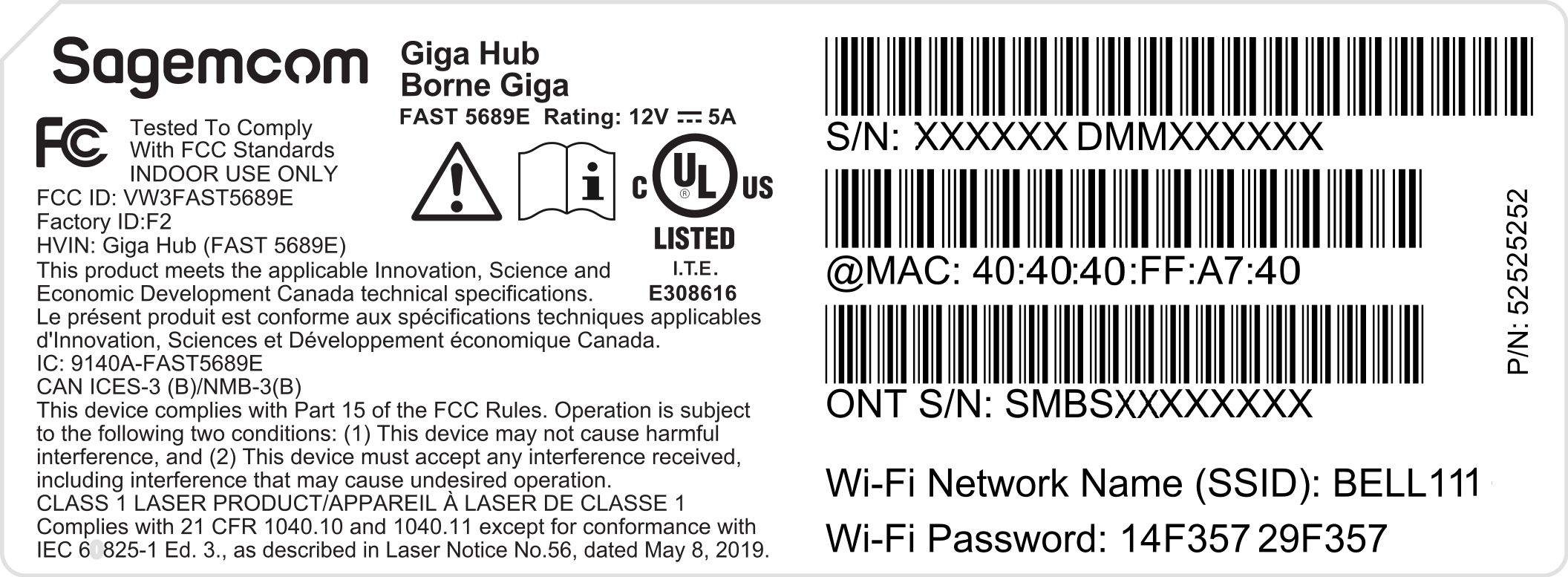
Using the Bell Wi-Fi app
You can easily find your password in the Bell Wi-Fi app, which lets you control, manage and monitor your home Wi-Fi network from anywhere at any time. Learn more .
- Open the Bell Wi-Fi app and log in with your MyBell username and password. Get help logging in to the Bell Wi-Fi app.
- On the top of the Adapt screen, touch the hidden Wi-Fi password. The existing password is shown.
- Try to connect to your Wi-Fi network using this password.
Using a Web browser
You can find your Wi-Fi password by logging in to your modem’s interface. Make sure you’re connected to your primary Wi-Fi.
- Open your web browser (Chrome, Firefox, Safari).
- Access your modem by typing either www.bell.ca/mymodem or 192.168.2.1 in the browser's address bar.
- Click on the Modem settings button.
- If prompted, enter the administrator password. The default password is the serial number located on the sticker on the back of the modem.
- Under the Manage my Wi-Fi heading, you’ll find your network names and passwords. If you don’t, ensure your primary Wi-Fi network is set to ON.
- Try to connect to your Wi-Fi network using this password.
Are you now able to connect to your home Wi-Fi?
Find your Wi-Fi name and password
Click on a tab below to select your preferred method of finding your Wi-Fi name and password.
Find the sticker on the back of your modem
If you’ve never changed your Wi-Fi password, look for it on the sticker on the back of your modem as shown below. You can also find it on the wireless settings sticker the technician gave you.
| Item | Description |
|---|---|
| S/N |
The Modem's serial number.
It also serves as the default administrator
password giving you access to your internet and
Wi-Fi settings.
|
| MAC |
The Modem's physical address
(For advanced users only).
|
| ONT S/N |
The Fiber connection’s
interface serial number.
|
| P/N |
The Modem's part
number.
|
| Wi-Fi Network Name (SSID) |
When you set up a wireless
home network, you give it a name to distinguish it
from other networks in your neighborhood. You'll
see this name when you connect your devices to
your wireless network.
|
| Wi-Fi Password / WPA2 |
The default Wi-Fi network
password. Without this password you cannot access
your Bell Wi-Fi network
|
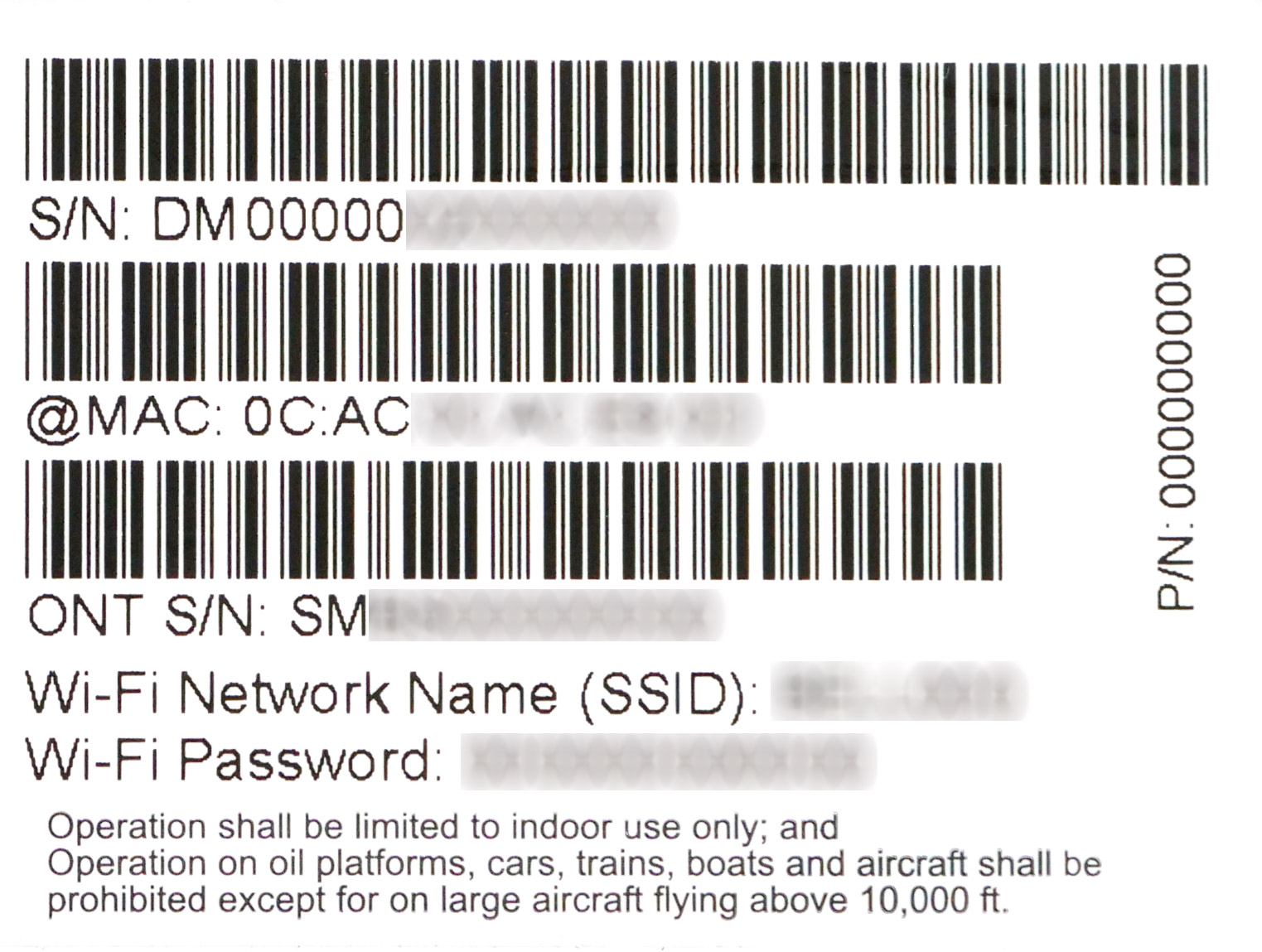
Find your Wi-Fi password using an Internet browser
You can find your Wi-Fi password by logging in to your modem’s interface. Make sure you’re connected to your primary Wi-Fi.
- Open your web browser (Chrome, Firefox, Safari).
- Access your modem by typing either www.bell.ca/mymodem or 192.168.2.1 in the browser's address bar.
- Click on the Modem settings button.
- If prompted, enter the administrator password. The default password is "admin".
- Under the Manage my Wi-Fi heading, you’ll find your network names and passwords.
- Try to connect to your Wi-Fi network using this password.
Are you now able to connect to your home Wi-Fi?
Find your Wi-Fi name and password
Click on a tab below to select your preferred method of finding your Wi-Fi name and password.
Find the sticker on the back of your modem
If you’ve never changed your Wi-Fi password, look for it on the sticker on the back of your modem as shown below. You can also find it on the wireless settings sticker the technician gave you.
| Item | Description |
|---|---|
| S/N |
The Modem's serial number.
It also serves as the default administrator
password giving you access to your internet and
Wi-Fi settings.
|
| MAC |
The Modem's physical address
(For advanced users only).
|
| ONT S/N |
The Fiber connection’s
interface serial number.
|
| P/N |
The Modem's part
number.
|
| Wi-Fi Network Name (SSID) |
When you set up a wireless
home network, you give it a name to distinguish it
from other networks in your neighborhood. You'll
see this name when you connect your devices to
your wireless network.
|
| Wi-Fi Password / WPA2 |
The default Wi-Fi network
password. Without this password you cannot access
your Bell Wi-Fi network
|
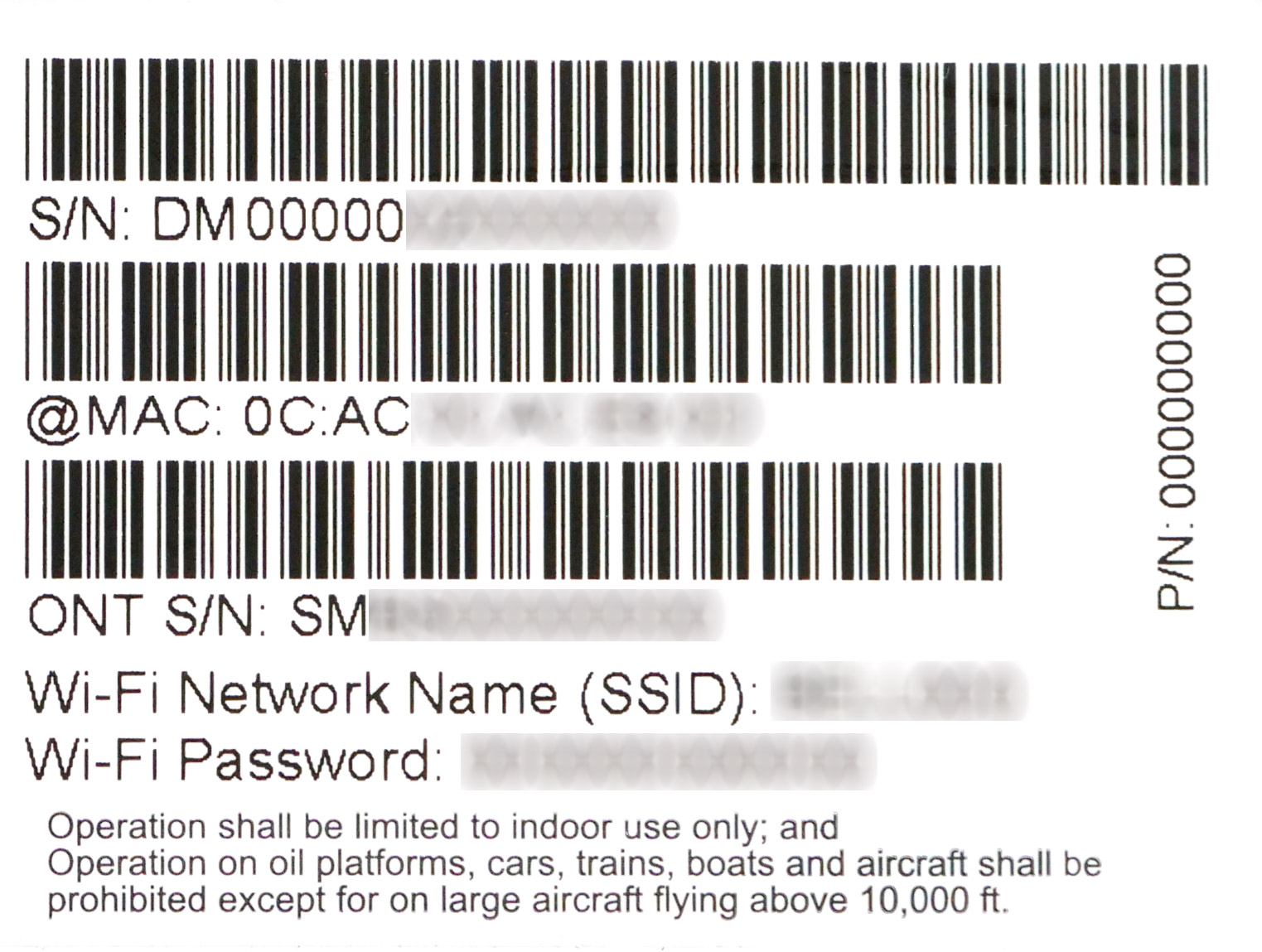
Find your Wi-Fi password using an Internet browser
You can find your Wi-Fi password by logging in to your modem’s interface. Make sure you’re connected to your primary Wi-Fi.
- Open your web browser (Chrome, Firefox, Safari).
- Access your modem by typing either www.bell.ca/mymodem or 192.168.2.1 in the browser's address bar.
- Click on Wireless.
- If prompted, enter the administrator password. The default password is "admin".
- The wireless settings are displayed, including the network name (SSID) and password.
- Try to connect to your Wi-Fi network using this password.
Are you now able to connect to your home Wi-Fi?
Are you now able to connect to your home Wi-Fi after changing the password?
Are you now able to connect to your home Wi-Fi after changing the password?
Change your Wi-Fi name and password using your browser
IMPORTANT
Once you change your Wi-Fi password, you’ll need to update it in all the devices that connect to your Wi-Fi network.
- Open your web browser (Chrome, Firefox, Safari).
- Access your modem by typing either www.bell.ca/mymodem or 192.168.2.1 in the browser's address bar.
- Click on the Wi-Fi settings button.
- If prompted, enter the administrator password. The default password is “admin”. Learn more.
- Ensure you are on the Primary tab.
- Set your Primary Wi-Fi network to the ON (or OFF) position near the top of the screen.
- Change the password to something easy to remember.
- Click the Save button to save your changes.
- Try to connect to your Wi-Fi network using the updated password.
Are you now able to connect to your home Wi-Fi after changing the password?
Change your Wi-Fi name and password using your browser
IMPORTANT
Once you change your Wi-Fi password, you’ll need to update it in all the devices that connect to your Wi-Fi network.
- Open your web browser (Chrome, Firefox, Safari).
- Access your modem by typing either www.bell.ca/mymodem or 192.168.2.1 in the browser's address bar.
- Click on Wireless.
- If prompted, enter the administrator password. The default password is “admin”. Learn more.
- To change the network name (SSID), delete the current SSID. Enter a new network name.
- To change the network password, delete the current password. Enter a new password.
- Change the password to something easy to remember.
- Click the Save button to save your changes.
- Try to connect to your Wi-Fi network using the updated password.
Are you now able to connect to your home Wi-Fi after changing the password?
MyBell app: Wi-Fi checkup tool
This tool will analyze your Wi-Fi network and provide personalized recommendations for optimizing performance on your devices.
Fix most issues in under 5 minutes
Scan the QR code to launch the tool
Can’t scan the QR code? To launch Wi-Fi checkup, open or download the MyBell app, select Support on the bottom right of the screen, then select Wi-Fi checkup.
Wi-Fi checkup is only available in the MyBell app. Don’t have the app? To launch the tool, download the MyBell app, select Support on the bottom right of the screen, then select Wi-Fi checkup.
Was this step-by-step guide helpful?
Virtual repair tool
Detect and fix Internet, Fibe TV and Home phone issues with Virtual repair.

Download the MyBell app to use Virtual repair.



.png)